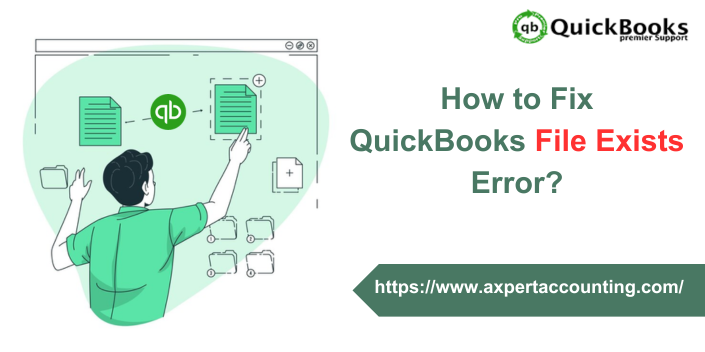Are you encountering QuickBooks Error the file exists? Don’t worry we are here to help you with this issue. This is an error that usually hits when a file is already in use by another program. When this error occurs, it appears with a message stating: “The file you specified cannot be opened QuickBooks. It must already be in use by another program or a read-only file” or “The Windows error was the file exists”. This error can obstruct your ongoing processes hence, it needs to be immediately resolved. QuickBooks Error the file exists also triggers when a user tries to download payroll or pay liabilities and also while opening federal or state forms.
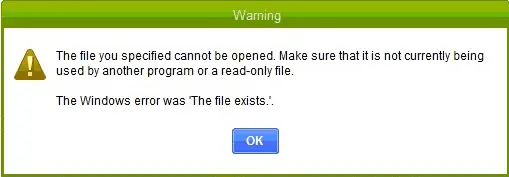
This one is an error that is a bit hard to deal with. But, by following the correct steps you can resolve it on your own. In this article, we have brought you the corrective measures and causes that triggered this error. Meanwhile, in case of assistance or further inquiry, you can contact our customer support team for help. Dial our helpline number at +1-844-719-2859.
Also Read: Intuit Customer File Exchange – Download and Upload Files
What is QuickBooks Error the File Exists?
QuickBooks error the file exists hits while working on different accounting processes like paying scheduled liabilities and downloading payroll, or opening federal and state forms. This error is a company file error and makes the work difficult. It is essential to resolve this error immediately as it can cause data loss or can damage the company files.
What causes the QuickBooks file exists error?
As previously mentioned, many factors can cause the “QuickBooks file exists” error. Let’s examine each factor individually.
- If Windows User Account Control is interfering with the QuickBooks.
- Another reason could be a slow internet connection.
- In case you have Configured QuickBooks Firewall for Multi-user Mode in QuickBooks incorrectly.
- This error can also occur if you receive an error message when installing QuickBooks.
- Or it can happen if your QuickBooks software is outdated.
- Insufficient administrator rights may also be the main cause of this issue.
Important Points to Consider
Before you begin the steps to resolve these errors, it is important to review several important considerations.
- You must first click the OK tab until the message is updated.
- Also, close and reopen the QuickBooks software.
- Then make sure to update QuickBooks desktop to latest release.
- Another important point is to close QuickBooks and restart the system.
- When restarting QuickBooks, be sure to right-click the QuickBooks icon and select the Run as administrator option.
Effective Measures to Fix QuickBooks Error The File Exists
There are several measures to deal with QuickBooks file errors. Below, we have come up with the most effective solutions. Let’s have a look together:
Measure 1: Reinstall QuickBooks
- The first step is to press Windows + R to open the Run box
- After that, type “appwiz.cpl”
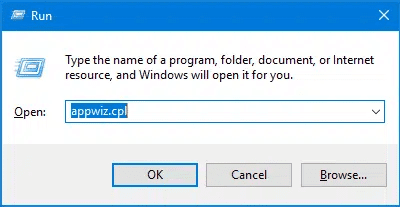
- The next step is to double-click on the QuickBooks software and select Uninstall
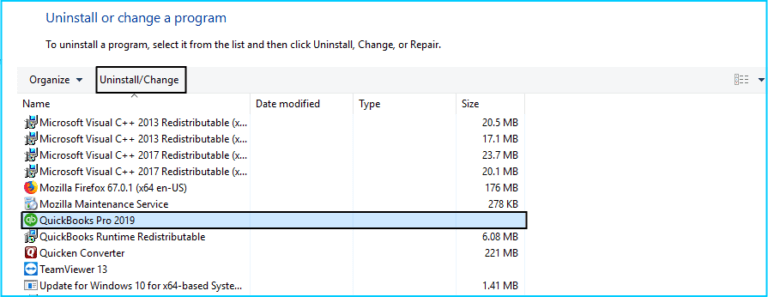
- The user needs to follow the on-screen instructions to remove QuickBooks from Windows
- Once done, the user needs to download the QuickBooks clean install tool from the official website and save it on the PC
- The last step is to install QuickBooks
Measure 2: Check for QuickBooks Updates
- The user needs to first open QuickBooks and click on the Product Information option
- After that, select the correct QuickBooks version

- The user then clicks on Search and further on Get the latest updates
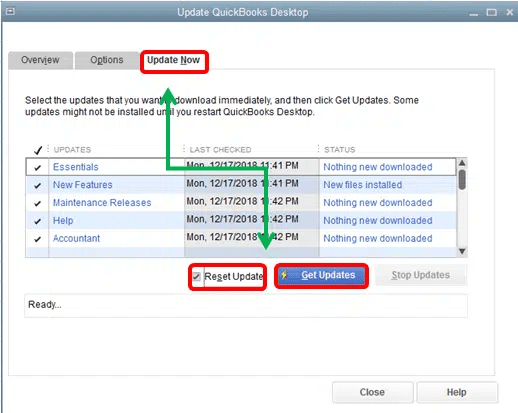
- Once done, create a folder to save the file.
- Now, double-click on the installation file and allow it to start the update process.
- The last step is to reboot your system.
Measure 3: Disable User Account Control in Windows Settings
- The first step is to press Windows + R
- Then, type Control Panel and click on the OK tab
- Once done, search for User Accounts in the search bar at the top of the Control Panel.
- Click on Change User Account Control Settings
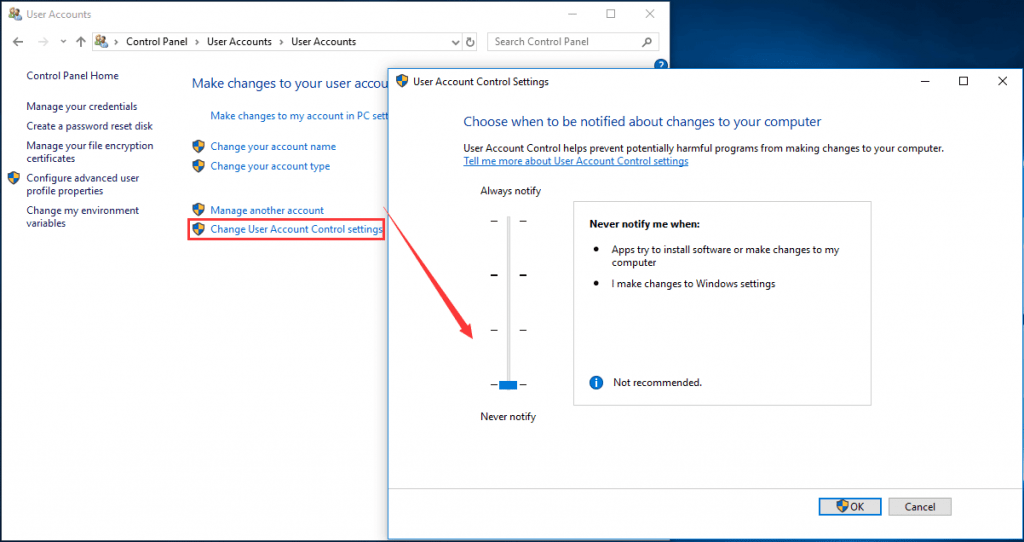
- Then, click on Yes and move the slider down to turn off User Account Control without notifications.
- The last step is to reboot your system and update QuickBooks Payroll.
Measure 4: Run QuickBooks as a System Administrator
- First, you need to place your mouse over the Windows Start icon and click to open it
- After that, type QuickBooks in the search bar
- Search for the results that will also appear in the search window
- Next, you need to right-click on the QuickBooks version that you want to open and proceed
- After that, select the Run as Administrator option from the drop-down menu
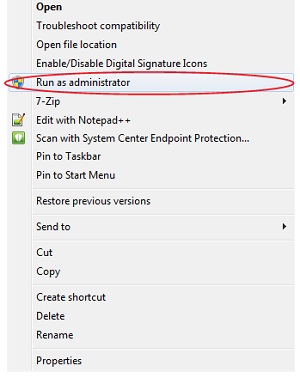
- Run Payroll Update
- Then, perform your regular QuickBooks operations and check if the payroll-related errors are fixed.
Measure 5: Run File Doctor from QuickBooks Tool Hub
- Close the QuickBooks desktop to start the process.
- You also need to download the latest QuickBooks Tool Hub program from the official Intuit website.
- Double-click on the downloaded file named QuickBooksToolHub.exe.

- This will start the installation process.
- Follow all the steps that appear on your desktop screen to install the software and accept the terms and conditions.
- Once the Tool Hub is successfully installed, an icon will be created on your desktop and you can use it by simply double-clicking on it.
- From the Tool Hub, you need to go to the Company File Issues tab.
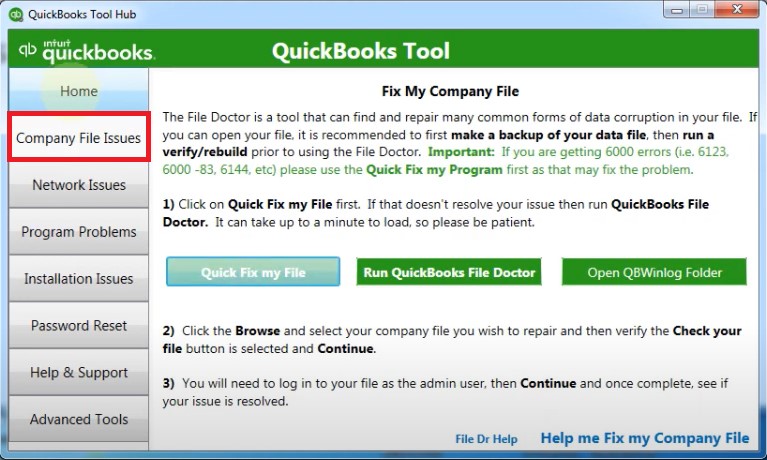
- Also runs the QuickBooks File Doctor tool.
- Please note that the QuickBooks File Doctor tool may take up to a minute to open.
- Now you need to select the company file from the drop-down menu.
- Select the Check Files option and click the Next option.
- You must enter the administrator password and click the Continue tab.
Measure 6: Configure the Internet and Firewall security settings.
- First, click Control Panel in the Start menu.
- When finished, select Windows Firewall and click Advanced Settings.
- Next, select the Inbound tab.
- Next, click New Rule to create a new inbound rule.
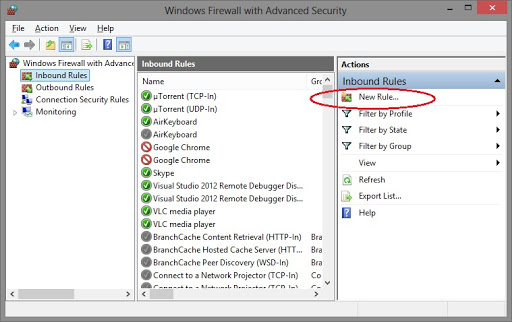
- Select port.
- Click the Next tab.
- Next, enter the number of ports.
- Then select the next tab.
- Check the Allow connection option and click Next.
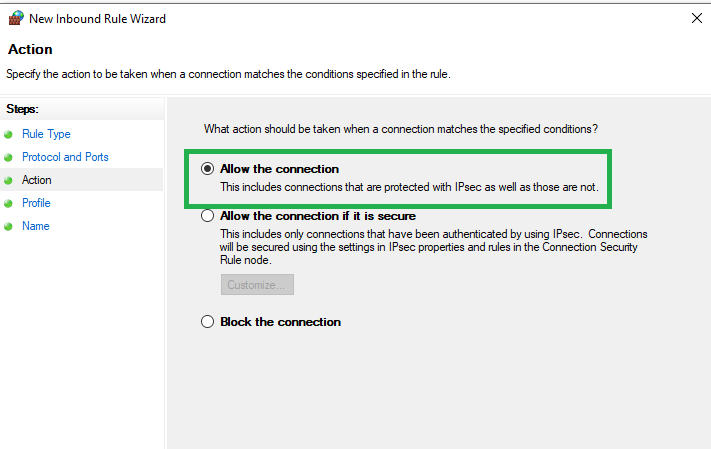
- Assign a name to the rule and click the Finish tab.
Measure 7: Eliminating the print form errors
This process requires you to open the desktop and follow these steps
- Press Windows + R.
- Click the Enter tab.
- Next, you need to go to the Devices and Printer option switch
- Right-click the device and select the Remove Printer option.
- You can also close QuickBooks and open the Task Manager, or click Ctrl + Alt + Del and click Access Task Manager.
- Locate and right-click the file QBW32.exe.
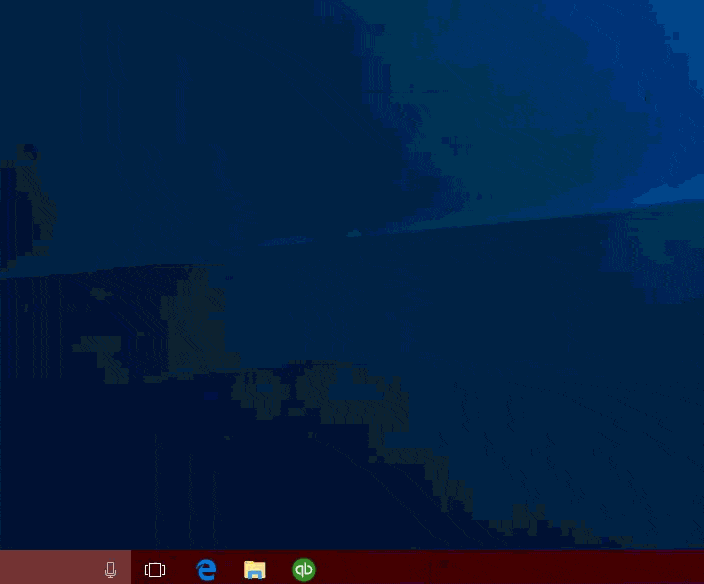
- You must click on the same task manager to end the process.
- Go to C drive > Program Data > Intuit > QuickBooks.
- Once completed, delete the search name QBPRINT.qbp to terminate the process and restart the system.
Measure 8: Grant the user full access.
- Start the process by simply updating Windows permissions.
- Opening the Windows Start Menu
- Additionally, you must type File Explorer and use the search bar to open it.
- You must locate the QuickBooks executable file. This will look like this:
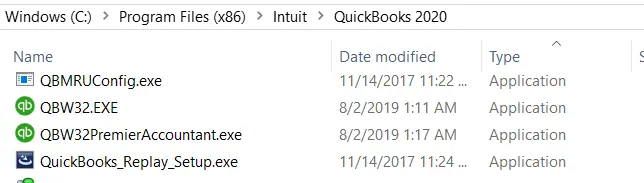
| Processor Type | File Path for QBW32.EXE |
| 32-bit | C:\program files\intuit\quickbooks (year) |
| 64-bit | C:\program files x86\intuit\quickbooks (year) |
- Select Open file here.
- The next step is to press the Backspace key.
- Next, click the tab on the right and select Properties.
- The user must then click the Edit tab and also select Add.
- Then select everything and click the OK tab.
- The user must select the Full Control option.
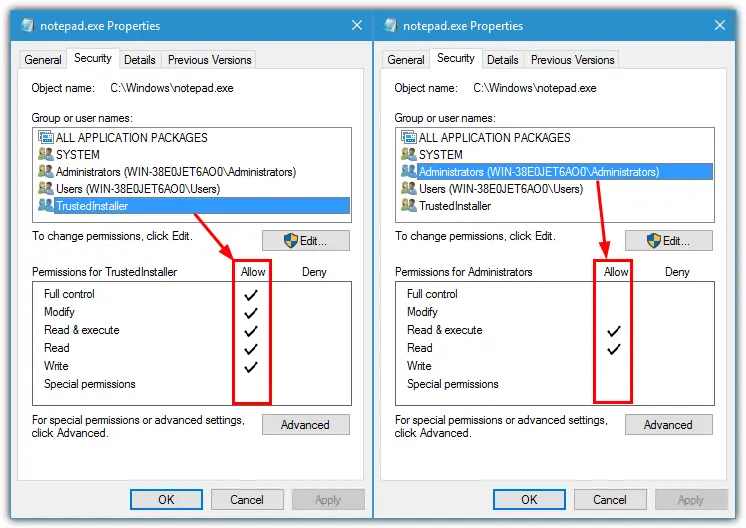
- Then click the Apply tab.
- The last step is to make sure the All option is checked and also select the user.
Also Read: How to Fix QBDBMGRN Not Running on this Computer?
Conclusion:
In this article, we have provided you the detailed knowledge about how to fix the QuickBooks Error the File Exists. This problem can be easily resolved if you follow the steps correctly and identify the root cause. The above steps have been handpicked by certified QuickBooks ProAdvisors and can be applied to resolve your issue. If you have difficulty following the steps or have any questions, please contact Intuit or our technical support team. To contact our technical support experts, please dial our toll-free number i.e. +1-844-719-2859.
Frequently Asked Questions – QuickBooks File Exists Error
If you try to perform a payroll update without administrator permission, you may receive the error message Cannot open the specified file. QuickBooks must be run in administrator mode to download updates.
Before you resolve the issue where the QuickBooks company file won’t open, please check the following:
1. Make sure you are using the latest QuickBooks version.
2. Hold down the Ctrl key and click the icon to launch QuickBooks Desktop.
3. Company files on the network should only be hosted on the server.
QuickBooks data files can become corrupted for several reasons. These include hardware or software issues, sudden system shutdown, network connection errors, large files, virus/malware attacks, etc.
Network issues and file corruption are just two examples of many things that can cause unrecoverable errors in your QuickBooks company files. Unrecoverable errors can occur in a variety of situations, including: Attempting to access store file. Close the business file.
Other Related Articles:
Scheduled Backups Are Not Working in QuickBooks- Quick Fixes
What is QuickBooks runtime redistributable?