QuickBooks Error Code 6000, 304 occurs when you try to access your QuickBooks Company File. This technical issue also reflects that your system may not have enough disk space to open the file. This error can also occur if the account running QuickBooks has reached its limit. It is a QuickBooks 6000 series error that is often experienced due to a handful of reasons. Moving your company’s files to a larger hard drive, disabling quotas, and increasing the hard drive quota for the account running QuickBooks are some of the effective ways to fix the error code. You receive the following error message: An error occurred when QuickBooks tried to access the company file. Please try again. If the problem persists, contact Intuit technical support and provide them with the following codes (-6000, -304).
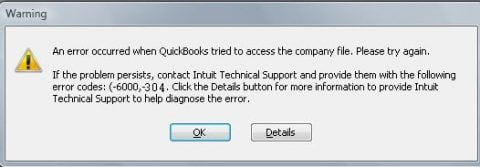
Read this article till the end to find the complete solution for QuickBooks error code 6000, 304. Additionally, you can contact our dedicated US-based QuickBooks error support team at +1-844-239-3583. Our experts will help you resolve the issue.
Also Read: QuickBooks Error 6000 832: Troubleshooting Methods
What are the Causes of QuickBooks Error 6000, 304?
There can be several reasons for the occurrence of QuickBooks Error 6000, 304.
- Another factor that can cause this error is the software may be exceeding its memory usage limit.
- This error may occur if you run out of disk space and the software is unable to load your company files.
Methods to Troubleshoot QuickBooks Error 6000, 304
Here are the potential methods listed below that can resolve this error permanently.
Method 1: Perform a clean installation of QuickBooks.
Your first option is to perform a clean installation of QuickBooks Desktop. The steps for this process are:
- Click the Start menu and go to Control Panel.
- Next, click the Programs and Features tab.
- Next, you need to right-click and uninstall QuickBooks Desktop.
- After you remove the software from your system, you must reinstall the QuickBooks software using your license and product key.
Method 2: Check whether there is enough disk space.
- First, click on My Computer.
- Access the drive where your company files are located.
- Right-click the drive and select the Properties option.
- Proceeding, click on the General tab to check the free space.
- You can now move your company’s files to another hard drive or free up space on the drive that contains them.
- If you have enough space on your hard drive, click the Quota tab.
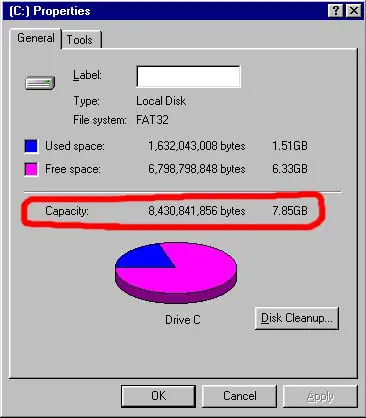
- Next, look for the spotlight on the left side of the screen.
- If the spotlight is red, it means there is no disk quota.
- On the other hand, green means the allocation is fixed.
- Disable disk quotas to complete the process.
Method 3: Repair QuickBooks Desktop
This process includes the following steps.
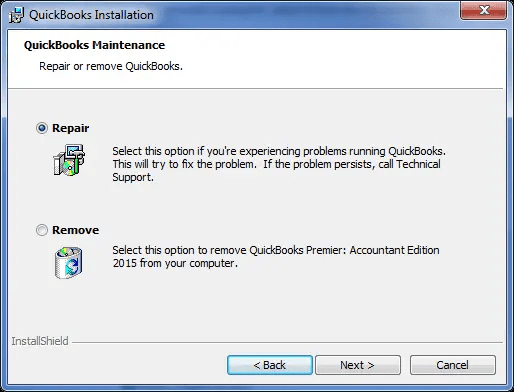
- First, click the Start tab and open Control Panel.
- Next, go to the Programs tab.
- Click the Programs and Features tab.
- After that search for and select the QuickBooks option and click the Uninstall button.
- You must click in the QuickBooks window.
- Click the Repair tab.
- Click Next and select the Repair option.
You might find this helpful: How to Set Up QuickBooks Direct Deposit Form?
Method 4: Rename the .ND and .TLG files.
.ND and .TLG files are part of QuickBooks files. If these files are corrupted, you may experience errors when opening QuickBooks files. Renaming these files is easy by following these steps:
- First, open the folder that contains your company files.
- Search for files with the same file name as the company file with the extensions .ND and .TLG.
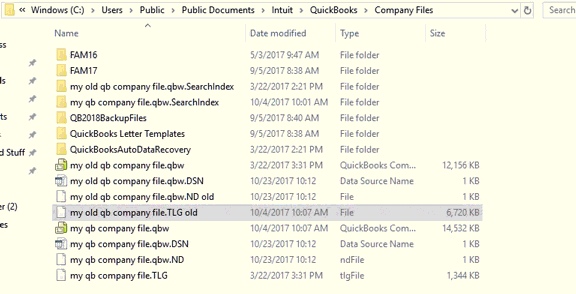
- Right-click each file and click the Rename option.
- Add the word .OLD to the end of each file name.
- Reopen QuickBooks and log in to your company file to complete the process.
Method 5: Open the sample company file.
You can test whether there is a problem with your company file or the QuickBooks application by opening the sample company file. If the sample company file doesn’t open and you see an error, it means your QuickBooks installation is corrupted and needs to be repaired.
- You can click the Open sample company file option under the Never open the company option.
- Next, select one of the sample company files.
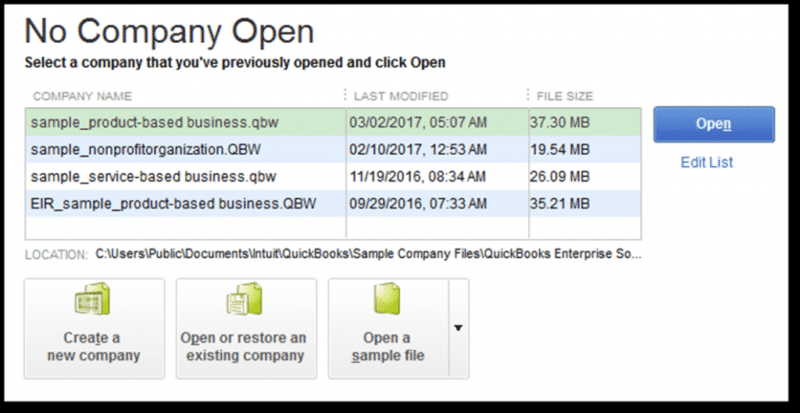
- After opening the sample file, proceed to the next step.
- If the file won’t open and you’re experiencing the same issue, you may need to repair your QuickBooks installation files.
Method 6: Copy the QuickBooks file to the desktop
- If the file opens from the desktop, it simply means that the location where you save the file may be corrupted.
- Or, the file may be in a folder with too many files, exceeding the file system path limit.
- If the file does not open after changing its location, it is an indication that the file is corrupted.
- In such a scenario, you should follow these steps:
- The first step is to open the folder where your company files are located.
- Next, look for files with the extension .qbw.
- Next, right-click the file and select Copy.
- Go to the desktop, right-click anywhere on the desktop and select Paste.
- Press Control to open QuickBooks.
- This opens the No Company Open window.
- You must then select Open or Restore an existing company.
- Go to your desktop, find your company file, and open it.
Also Check This Out: How to Create and Apply QuickBooks Credit Memos?
Conclusion:
As we end up this article we hope that the methods we mentioned above are useful for you. Applying the correct set of steps can resolve QuickBooks Error Code 6000 304 easily. But in case you find performing these steps difficult, it is recommended to take expert assistance to avoid any trouble. You can contact our U.S-based CPAs by dialing our helpline number at +1-844-239-3583.
Frequently Asked Questions
This error cannot be fixed using automatic data recovery tools. However, if your company’s files become corrupted, you can use this tool to recover them.
QuickBooks File Doctor is an effective tool that helps eliminate such errors.
No! Converting your company file will not fix execution errors or other company file errors that occur in QuickBooks.
Yes! Error 6000 304 can occur due to network-related issues. This issue can occur due to a poor internet connection or a technical failure due to a firewall.
Other Related Articles:
QuickBooks Tool Hub Download & Install to Repair QB Errors
QuickBooks Desktop 2024: Download, Features and System Requirements

