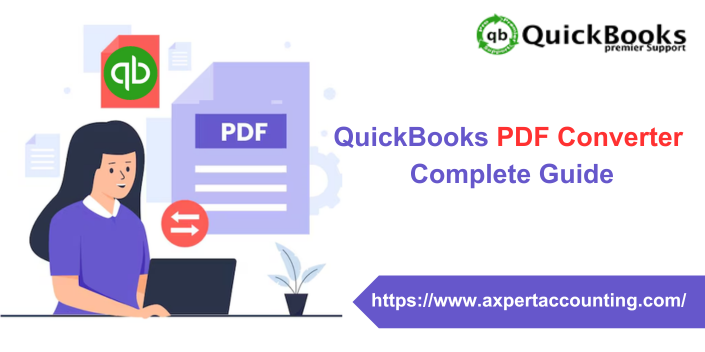QuickBooks PDF converter is a tool by which you can convert QuickBooks reports and forms into Adobe portable document format files. When you have a report in PDF format it becomes easy to share it with those who don’t have QuickBooks. Being an amazing tool, it might get issues too. Sometimes issues like problems in printing, emailing and saving a PDF file from QuickBooks may arise. In this segment, we have driven specific methods to sort these kinds of hindrances. Here we will talk about the measures to troubleshoot PDF converter tool issues and how to install and use it. To learn more about this topic you can also contact our CPAs. Our CPAs are available all around the clock to help you whenever needed. To get in touch with them dial our hotline at +1-844-719-2859.
What is the QuickBooks PDF converter tool?
QuickBooks PDF Converter tool is among one of the tools offered in QuickBooks. It helps in converting the financial reports of files into a PDF format to access and share them easily. The process of converting reports and files is done with the help of QuickBooks Print Component. This component has many benefits and provides so many features to help you in several ways. This tool is built in QuickBooks software so it is accessible anytime.
What are the Benefits of the QuickBooks PDF Converter tool?
There are several benefits of using this too that we have mentioned below. Let’s go through them:
- The PDF converter can help in easily sharing data with your business associates and employees even if they don’t have QuickBooks installed on their system.
- It helps in converting financial reports into PDF format. This helps in saving the files more conveniently as a record and can be shareable.
- PDF format can also be uploaded on a web browser or in the servers so others can see it.
- QuickBooks reports such as reconciliation statements, invoices, balance sheets and payroll info can be converted by using this tool.
- You can update the files also if you encounter some error while printing or e-mailing the converted PDF format.
You might also find this helpful: How to Fix PDF and Print problems with QuickBooks Desktop?
Steps to Install QuickBooks PDF Converter Tool
To install the QuickBooks PDF tool, follow the steps mentioned below.
- First of all, right-click on the QuickBooks Desktop icon and select the Properties option.
- Now click on the Find Target option or open the location of the file to proceed.
- Next, install the PDF converter tool by double-clicking the installation application or the install.exe.
- After the installation process is done click on the Ok button.
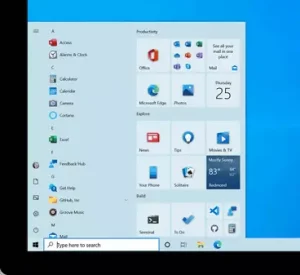
- Now click on the Windows Start tab and click on the search bar and type Control Printers in that bar and click on the OK button. It will open the Printers and Scanner window.
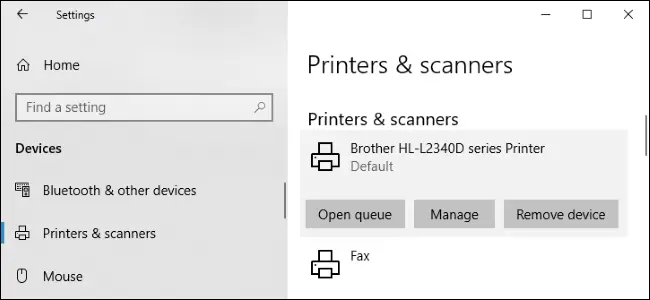
- Then right-click on the document converter and choose the Rename option.
- Lastly, you have to enter the QuickBooks PDF Converter and press the Enter key, and ensure that the name is spelled correctly.
Steps to Delete QuickBooks PDF Converter
You have learned the steps to install QuickBooks PDF Converter. Now let’s see the steps to remove QuickBooks PDF Converter.
Start the process by logging in the QuickBooks using the administrator credentials.
If you are using Microsoft Windows XP, open the Printers and Faces window and follow these steps.
- Click on the Windows Start tab and select the Run tab.
- Now type Control Printer in the given field and click on the OK button.
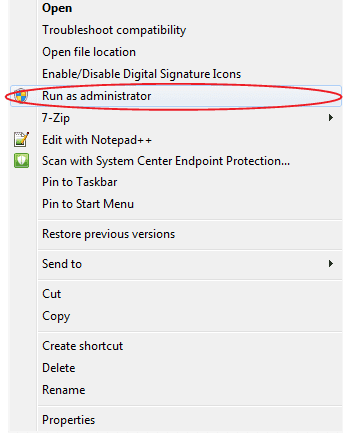
If you are using a newer version of Microsoft Windows, including Windows 10, in this case, you will need to open the Printers and Faxes/Devices and in the Printers, window follow these steps:
- Click on the Windows Start tab and click on the Run tab.
- When the Run window opens enter Control Printers and click on the OK button.
- If you see the Printers and Faxes window open you should right-click on the QuickBooks PDF Converter icon.
- Now click on the Get the Delete option in the list that appears.
- Lastly, click on Yes in the confirmation window.
You might find this helpful: Fix QuickBooks Desktop Keeps Crashing Error
Steps to reinstall QuickBooks PDF Converter
If you want to reinstall the PDF Converter after removal, follow the steps below to reinstall the QuickBooks PDF Converter.
- Right-click on the QuickBooks icon on the home screen and go to properties.
- Now click on the Find Target option in the Properties section or open the File Location.
- You will be taken to a Windows Explorer window. In that window double-click on the Install application or Install.exe and the tool will get installed.
- Now click on the OK button and go to the Windows Start tab and select the Run tab.
- In the given field type Control Printers and click on the OK button to open Printer and Faxes.
- After that right-click on the Amyuni document converter and select the rename option.
- QuickBooks 2006-2009 R8: QuickBooks PDF converter
- QuickBooks 2009 R9 and later: PDF converter 3.0
- QuickBooks 2010 R1 and R2: PDF converter 2.0 QuickBooks
- Enter the correct name according to your QuickBooks version and click on the Enter tab.
- Now select No for the default printer and click on the Next option.
- Lastly, choose the Do not share this printer option and click the Next button.
- You will be taken to print a test page and there choose the No option and finally click on the Next button.
How to Implement this QuickBooks PDF Converter Tool?
After learning how to install this QBs PDF converter, all you need to do is learn how to implement this tool when converting files or reports to PDF format.
To implement this, follow the steps below.
- Open the QuickBooks and look for the Invoices and reports you want to save as PDFs.
- Now click on the File option in the Menu tab and select the Save as PDF option.
- After that select the File in which you want to save your invoice as PDF.
- Lastly, enter the File name and click on the save button.
Troubleshooting PDF Converter Not Working Issues
While converting a PDF, you may encounter certain errors that can be fixed using the fixes listed below. Let’s take a closer look:
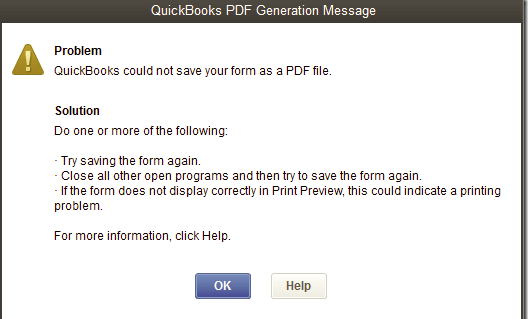
Solution 1: Run the QuickBooks Printing and PDF Repair Tool
To resolve PDF and printing issues, you can use the QuickBooks Printing and PDF Repair Tool. This can be accessed via the Tools Hub. Let’s take a look:
Step 1: Download and install Tool hub
- Close the QuickBooks Desktop and download the latest version of QuickBooks Tool Hub.
- After downloading it save the file in a folder where you can find it.
- Now open the downloaded file from the folder and follow the on-screen instructions to install QuickBooks Tool Hub. Agree to the terms and conditions.

- Now double-click on the QuickBooks Tool Hub icon.
- Start with closing QuickBooks.
Step 2: Run the PDF repair tool
- After installing the QuickBooks Tool hu select the program problems.
- Now click on the QuickBooks PDF and print the repair tool. It will take a while.
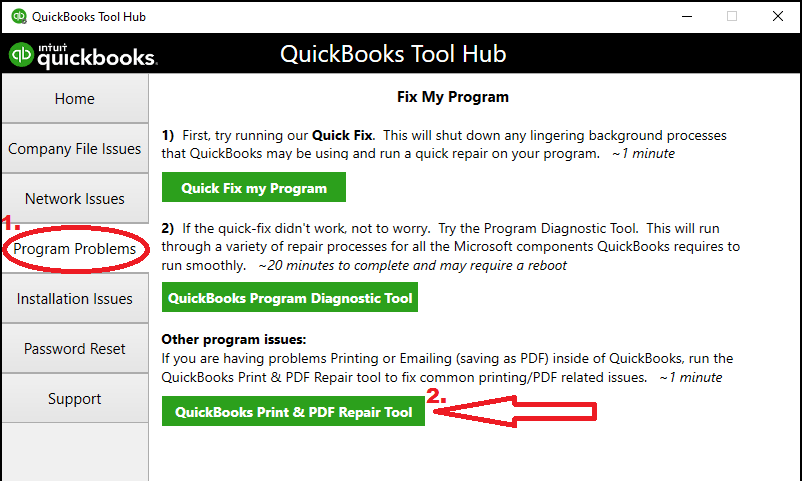
- Once done try printing, emailing or saving as PDF by opening the QuickBooks Desktop gain.
Also Read: How to Fix QBDBMGRN Not Running on this Computer?
Solution 2: Reset the temp folder permissions
If the first method doesn’t work, try resetting the temporary folder permissions.
Step 1: Rese the temp folder permissions
- Press the Windows + R and open the Run window.
- Now type %temp% in the given field and press enter key.
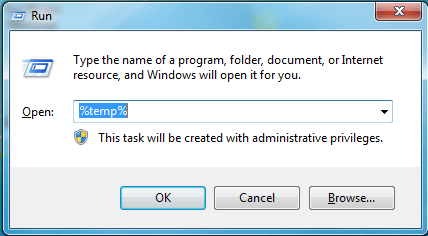
- Now right-click the empty area of the temp folder and go to properties.
- In the properties section select the security tab.
- Ensure that all user names and groups are visible on the security tab and have full control.
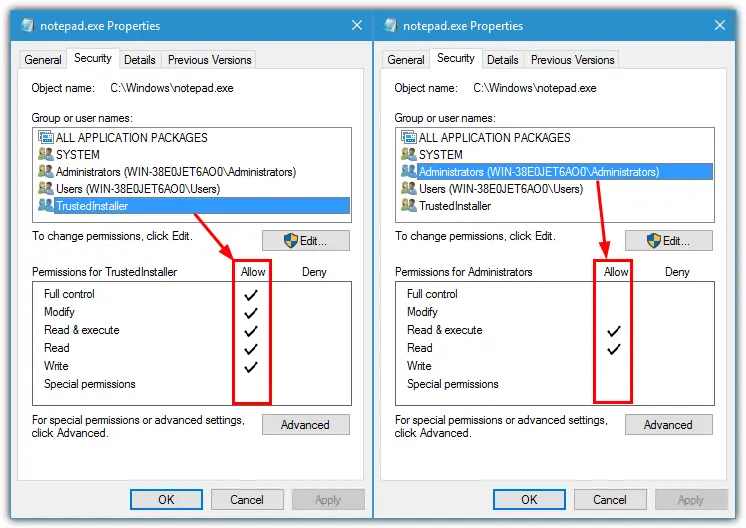
- Once the permissions are set to full control, save as PDF again in QuickBooks.
Step 2: Confirming that you can Print XPS
- Open the notepad first followed by typing in Test. Also, tap on the file and print options.
- Now select the XPS document writer and click on the print tab

- Enter a file name and save it to the desktop.
- Lastly, view the document printed from the notepad.
Important Points to Consider
There are several important factors to consider before proceeding.
- To confirm the printing problem, you need to print to the printer and see if it prints successfully outside of QuickBooks.
- Additionally, if you are unable to print to a non-QuickBooks XPS printer, you may need to contact your IT professional.
- If the error persists, reinstall Microsoft XPS Document Writer.
Solution 3: Test, reinstall, and adjust permissions for XPS Document Writer
If none of the above solutions work, you can try the following steps to successfully resolve the issue.
Note: Intuit doesn’t support any Microsoft tools and if you are uncomfortable then contact an IT professional.
- First, it is required to test the XPS document written and print outside the QuickBooks.
- After that verify the XPS services and check if are they enabled or not.
- Go to the Microsoft XPS document writer and adjust Windows user permissions for XPS document writer.
- Now edit the security software settings and install or repair the MSXML 6.0.
- After that create a new template for the form and bypass the print spooler.
Solution 4: Reinstall the QuickBooks PDF converter.
Reinstalling the PDF converter can also fix the issue of QuickBooks PDF converter not working. To reinstall the tool, you can follow the same steps that we have mentioned earlier in this article.
Also Read: What is QuickBooks runtime redistributable?
Conclusion:
In this article, we have provided detailed info about how to use the QuickBooks PDF converter tool. Moreover, we have also discussed the troubleshooting steps to resolve the PDF converter tool not working issue. You can apply the steps mentioned above to resolve it as they are curated by the certified QuickBooks ProAdvisors. In case you are struggling in performing the steps and have any doubts you can contact our tech support team. To contact our tech support experts, dial our toll-free number i.e. +1-844-719-2859.
Frequently Asked Questions
Can I convert QuickBooks to PDF?
You must choose Print or Preview. If you want to print your bank statement, select the print icon and print as usual. Alternatively, to save as a PDF, you must select the download icon, select a location on your system, and select the Save tab.
How do I fix the QuickBooks PDF converter?
To repair the QuickBooks PDF converter, download QuickBooks Tool Hub, go to Program Problems, and select the PDF and Print Repair Tool. This tool may take several minutes to run. Additionally, you will need to print, email, or save to PDF again from QuickBooks Desktop.
Can QuickBooks send PDF invoices?
Yes, QuickBooks allows you to create and send invoices in PDF format without affecting the layout. This feature makes sharing in QuickBooks easy.
Other Related Articles:
How to Create and Apply QuickBooks Credit Memos?
Fixing QuickBooks Compile Error in Hidden Module
How to Undo or delete a Reconciliation in QuickBooks Online?