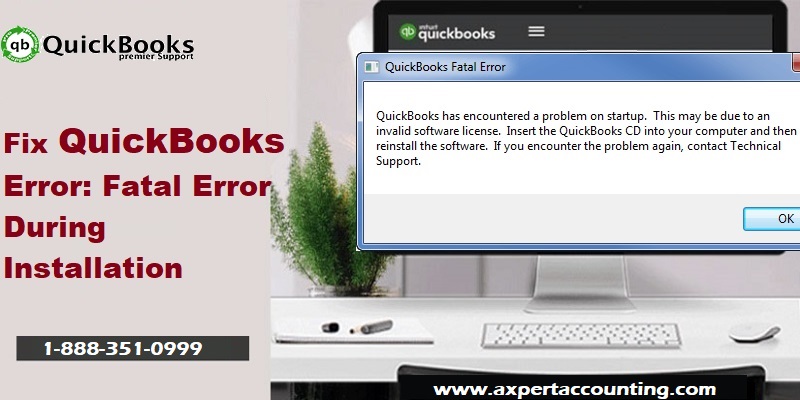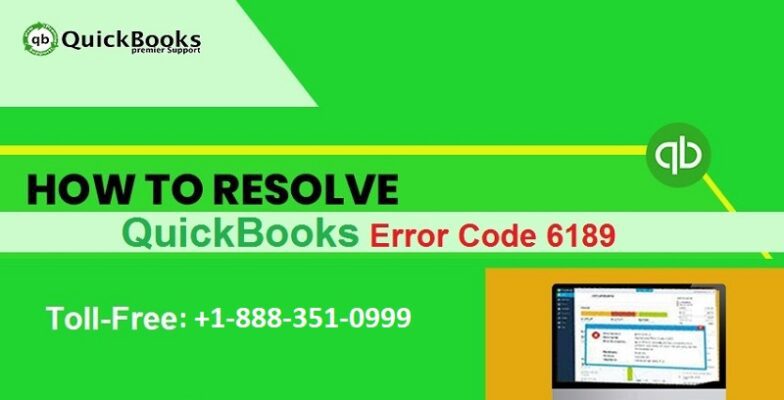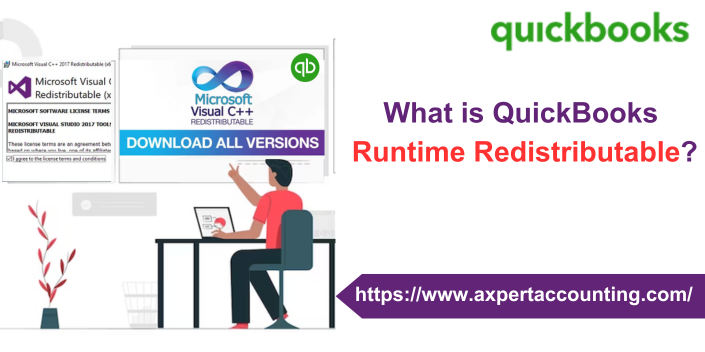QuickBooks fatal error is basically an error that the users often face when they try to open QuickBooks desktop. As a consequence of this error the user is unable to work on the accounting software. QuickBooks fatal error is seen due to a couple of reasons. The user might also come across such an error, while trying to install a program update for QuickBooks desktop point of sale. If you are also a victim of fatal error in QuickBooks, then this article can be of great help to you. In today’s article we will be discussing the causes, along with the fixes of the QuickBooks fatal error.
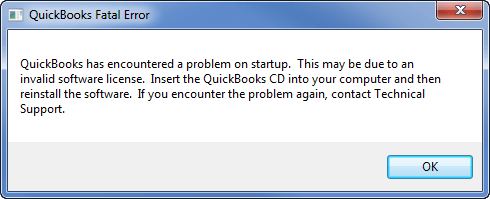
Thus, it is recommended to read the article carefully till the end. Moreover, in case the user needs any sort of technical assistance to resolve the QuickBooks Fatal Error, then he/she can get in touch with our support team at 1(888)351-0999, and ask them to fix the error. Thus, feel free to call us anytime, we will be happy to help you.
What leads to QuickBooks fatal error?
QuickBooks fatal error can be triggered due to multiple factors, out of which, we have enumerated below the most common ones:
- The user can face such an error in case the company file data is damaged
- Or if the window installer file gets damaged somehow
- Another cause behind the fatal error can be when the QuickBooks POS installation file gets damaged
- Moreover, if the internet connection is obstructed, then such an error can be seen
Also Read: Create and Open Portable Company Files in QuickBooks desktop
Methods to resolve fatal error in QuickBooks desktop
The users might find this error to be a bit challenging, but it can be resolved by carrying out a couple of measures, which include:
Method 1: Repair damaged windows installer file
- The very first step is to navigate to the downloads and updates site and then download the external patch to update QuickBooks desktop point of sale
- After that, the user needs to end all QBPOS services processes, by carrying out the steps below:
- For this, the user needs to open the task manager
- And then navigate to the processes tab
- After that, look and end the processes:
- Qbpos.exe
- QBPOSDBService.exe
- QBPOSShell.exe
- After that, find and stop the services: QBPOS database manager vXX
- This can be done by pressing window tab
- And then enter services.msc
- Also, in the services window, look for QBPOS database manager vXX
- Now, right click and select stop
- Followed by closing the services window
- The user is then required to delete the contents of the update folder. Also, make a note that the user might require to hidden files and folders to follow this solution
- Now, navigate to the C:\ProgramData\Intuit\QuickBooks Point of sale XX\UPDATE\
- And then, on the keyboard press Ctrl + A and then hit delete
- The last step is to close the explorer window and then update point of sale using the file downloaded in step 1
Method 2: Copy the company file to a different location

- The user can copy the company file to fix the error by right clicking the desktop
- And then selecting new and also clicking on the folder option
- The next step is to name the folder as QBTEST
- Also, open the folder where the company file has been saved
- Now, right click the file
- And also choose the copy option
- Moving ahead, paste the company file in the QBTEST folder that was created
- And at the end open the company files from the QBTEST folder
See this also: How to Resolve the QuickBooks Error 1310?
Method 3: Suppressing the desktop while opening a company file
- The user is supposed to click on select the desired company file from no company open window
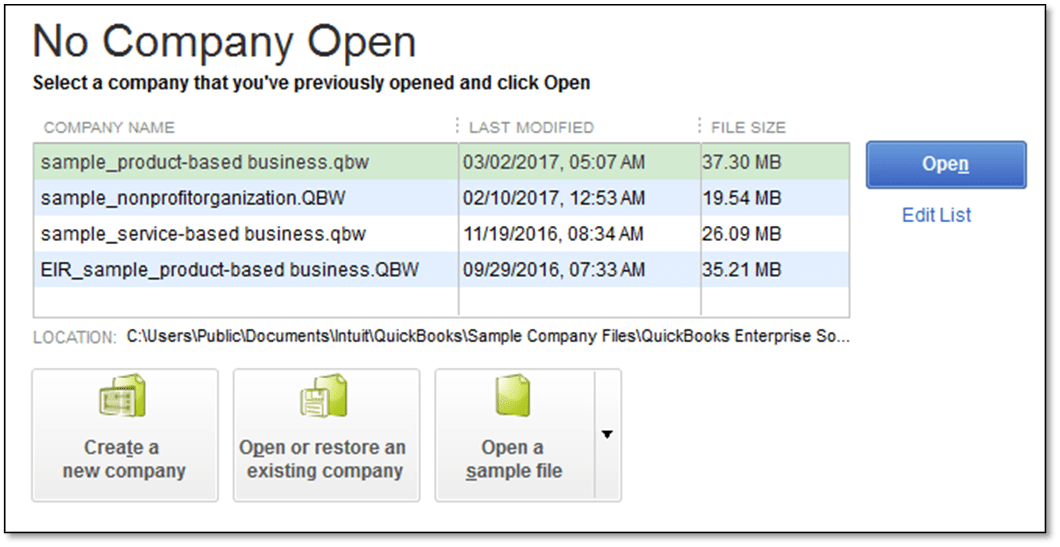
- And then, press and hold the alt key and click open
- The next step is to release the Alt key and then enter the user name and password.
- Now, avoid releasing the alt key, in case you are not prompted for user name and password
- After that, press alt and click on OK tab
- Followed by waiting until the file is completely open
- The QuickBooks software will display a blank screen, and the company file will open up completely, if the user will be able to highlight a QuickBooks menu by just hovering the pointer.
Method 4: Running a clean installation of POS
The last method one can opt for is to run a clean installation of POS. Clean install of QuickBooks desktop will repair the damaged or corrupted installation. The steps to be followed are:
- The very first step is to uninstall QuickBooks POS
- Then, rename the QuickBooks installation files
- After that reinstall QuickBooks POS
- And lastly check if the error persists
See Also: How to Locate Missing Transactions in QuickBooks Desktop?
Conclusion!
Though the above stated methods would be enough to fix the QuickBooks fatal error, but if in case the error continues to trouble you, or if you want any technical assistance, you can simply contact us at our support line i.e. +1-844-719-2859. Our QuickBooks desktop support certified Pro Advisors will be happy to assist you and fix the error on your behalf. Thus, feel free to contact us, and discuss your query with our team.
Read Also:
How to Fix QuickBooks Error Code 15242?
How to resolve QuickBooks Unexpected Error 5?