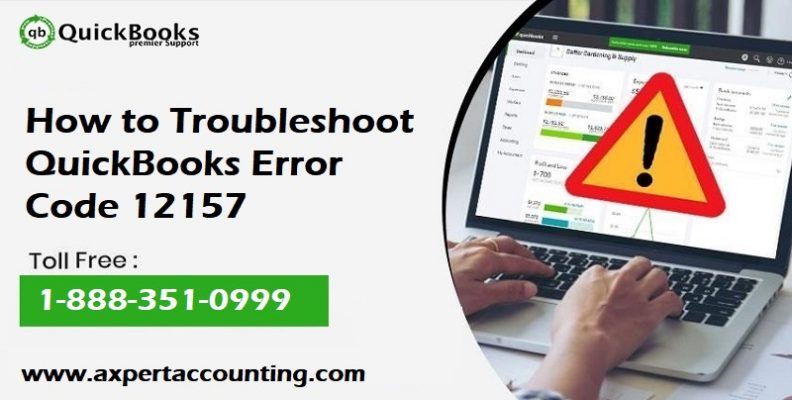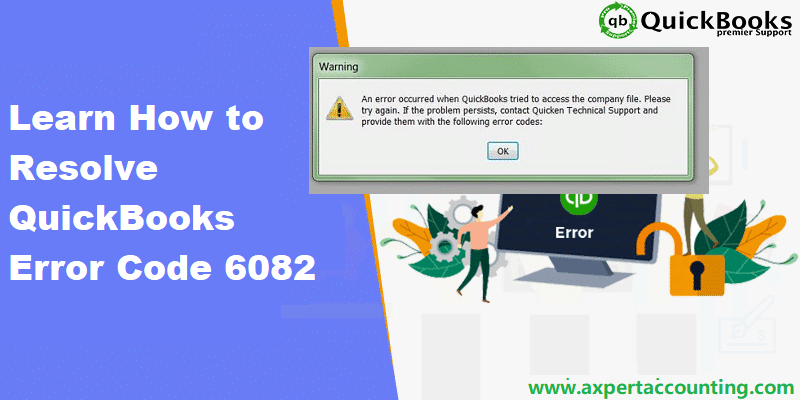In QuickBooks, at times situation might arise that after recording a bill as paid in the software, the user might have to void the check payment for some issues. The issues might be like if the check was not received by the vendor or some related errors. This is when, the user might have to look for the process to void or delete a bill or bill payment check. Considering this requirement of QuickBooks users, we have come up with this guide, which will brief the readers with the step by step process to void or delete a bill or bill payment check in QuickBooks. There is much more to dig out and to help you in deleting a bill or bill payment check, this post will serve as your guide. Thus, stay hooked to this piece information till the end.
Moreover, if you don’t want to perform the procedure on your own, then in that case you can ask our QB experts to carry out the necessary steps on your behalf. Simply connect with our team using our helpline i.e. +1-844-239-3583, and leave the rest on our professionals.
You might also like: How to troubleshoot QuickBooks error code 6175?
Points to consider before deciding to delete or void a bill/bill payment check
Before you start with the steps to be followed in order to void or delete a bill or bill payment check in QuickBooks, there are certain pointers that should be taken into consideration. Let us check the points out one by one:
- The most important thing to note is that voiding changes the amount of the transaction to zero but keeps a record of the transaction in QuickBooks
- Also, deleting the bill removes the transaction wholly in QuickBooks, and it also causes the bills paid to return to unpaid status
- Moreover, deleting the bill causes the transaction journal detail report to display a bill payment without the corresponding bill. Also, there will be no bill associated with the payment check when the user visits the transaction history.
See this also: How to Fix QuickBooks Payroll Error PS058?
Steps to void a bill/bill payment check in QuickBooks
Now that you know the important points that are to be considered, it is the right time to start with the steps to void a bill/bill payment check. The steps to be followed under this are as follows:
- At first, the user needs to open the transactions
- And then, choose edit menu
- The user is then required to select void bill/void bill pmt-check
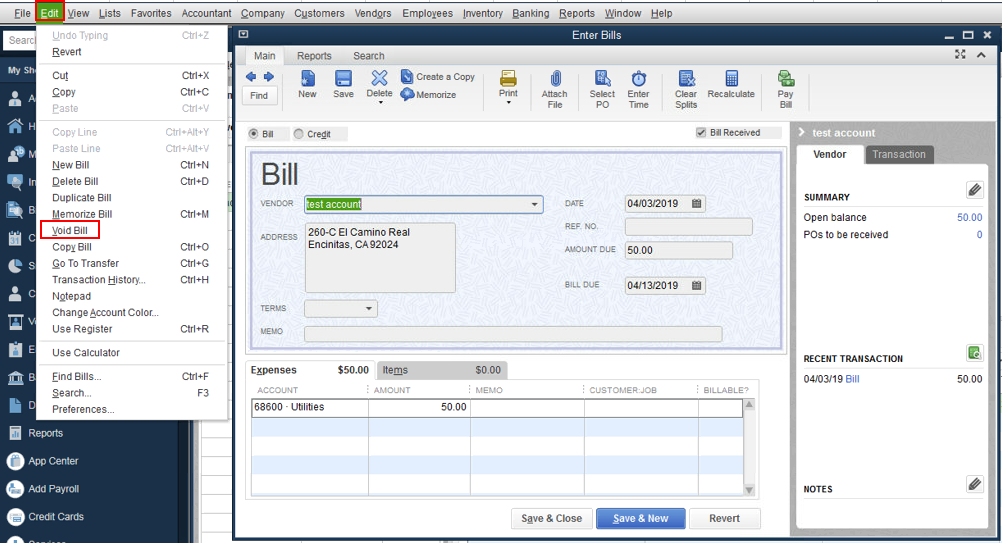
Steps to delete a bill/bill payment check
The above steps were to void a bill/ bill payment check. Let us now check the steps to be followed for deleting a bill/bill payment check.
- The user will first have to open the transaction
- And simply choose edit tab
- Followed by selecting delete bill/bill pmt check
See Also: How to Fix QuickBooks Web Connector Error QBWC1085?
Steps for multiple bills/bill payment checks
In case the user wants to delete or void multiple bills or bill payment checks, the below steps would surely work:
- The very first step to be followed is to select the lists menu and also choose chart of accounts
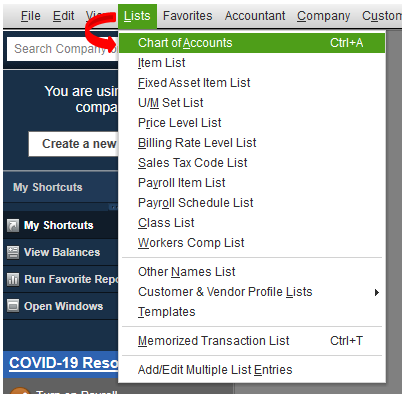
- The next step is to double click the appropriate accounts payable account to open its register
- Now, the user needs to choose the particular bill or bill payment check from the accounts payable register
- Moving ahead, it is important to select edit menu and also opt for void/delete bill/bill pmt check
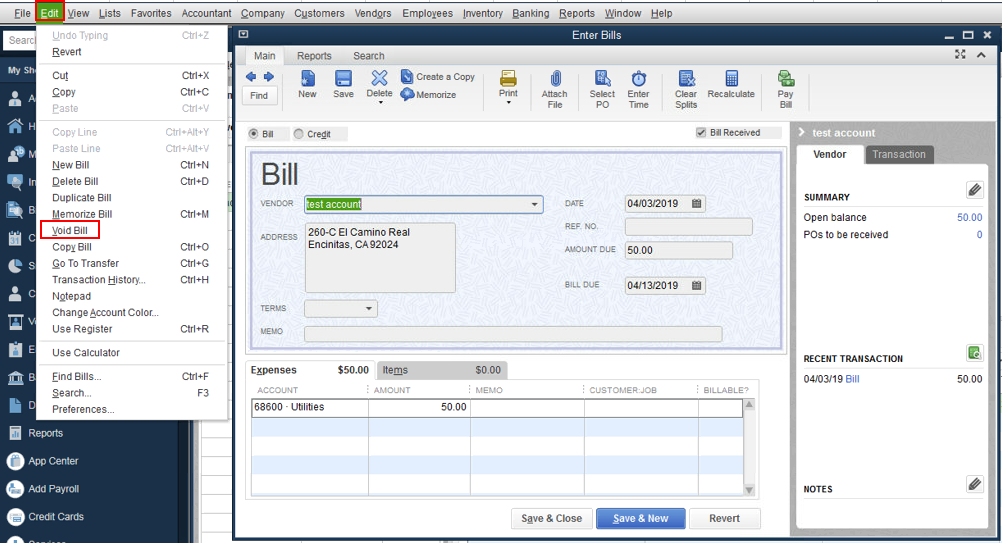
- The last step is to choose record and also click on yes to save the changes
Conclusion…
The process to void or delete a bill or bill payment check in QuickBooks, doesn’t involve a lot of steps. We believe that the steps discussed in this post would be more than enough to void or delete a bill. But if you are facing any of the error even after trying the said strategies, then please connect with our 24/7 QuickBooks pro technical support team and CPA’s at +1-844-239-3583 to get the feasible solution, our experts have ultra-modern tools and technology to fix your problems utmost.