Learn the best ways to fix multi-user issues in Point of Sale in QuickBooks desktop:
Facing multi user issues in QuickBooks point of sale to get the client workstations communicating and connected to the server. The issues the user encounter might vary from the workstation not connecting to the server. These issues include the following:
| Error: Fixing the connection | Point of sale is grayed out | Error: You are not connected to the server |
| The application has encountered a problem and needs to close | Error: Specify the server and company data file | POS Message 181002: The Server Workstation is not running, or the company data is not accessible |
If you have also stumbled any of these errors, then this article would surely assist you in getting rid of the issue successfully. Thus, make sure that you stick to this piece of information till the end. Or an alternate for the same can be to get in touch with our customer support team via our toll-free customer number i.e. +1-844-239-3583. Our experts and professionals will ensure to provide you with immediate technical assistance.
Read this also: Move your QuickBooks Desktop file to QuickBooks Online
Triggers to the multi-user errors in QuickBooks desktop POS
The multi user issues in point of sale can be seen due to a large number of factors, which include the following:
- If the server isn’t in multi-user mode
- Or the IP address used is a dynamic IP
- Also, in case of network connection issues, such an error might appear
- The firewall and/or third-party application is blocking the connection between the server and the workstation
- Moreover, network sharing and folder permissions are not configured in a proper manner
See Also: How can I fix QuickBooks error 6000 83?
Important points to remember
The user should ensure the below pointers, before carrying out the solutions listed later in this article.
- The user should review the QuickBooks desktop point of sale system requirements
- Also, reboot the server system and client workstations
- And restart the connection and ensured all cables and ports are properly connected
- The user should also log on to windows as an admin
- Or turn on network discovery
- By opening control panel, and then click on network and sharing center
- After that, select change advanced sharing settings on the left pane
- The next step is to expand the network profile currently assigned to the network connection
- Also, note that it is marked with the words current profile on the right side of its name
- Moving ahead, the user needs to select turn on network discovery in the network discovery section
- Followed by expanding all networks category of settings
- The user is then required to select turn off password protected sharing in the password protected sharing section
- At last, close the settings window.
You may also like: How to Add a User License to your QuickBooks Software?
Solution steps to Multi-user Issues in QuickBooks Desktop Point of Sale (POS)
Now that you are well-versed with the information related to the error, it is time to start with the solution steps. Let us explore each of the solutions one by one:
Solution 1: Using the QuickBooks desktop point of sale connectivity
The user needs to first download and use QuickBooks desktop point of sale connectivity tool and carry out the recommended fix. The steps to be followed here are as follows:
- The user can download the QBPOS troubleshoot connection tool
- After that, save the file to the following location
- For 64-bit: C:\Program Files (x86) \Intuit\QuickBooks POS (version)
- For 32-bit: C:\Program File \Intuit\QuickBooks POS (version)
- Once done with the downloading process, the user needs to select Run tab
- The tool will display the information about the system and how it affects the point of sale’s ability to open
Solution 2: Editing windows hosts file
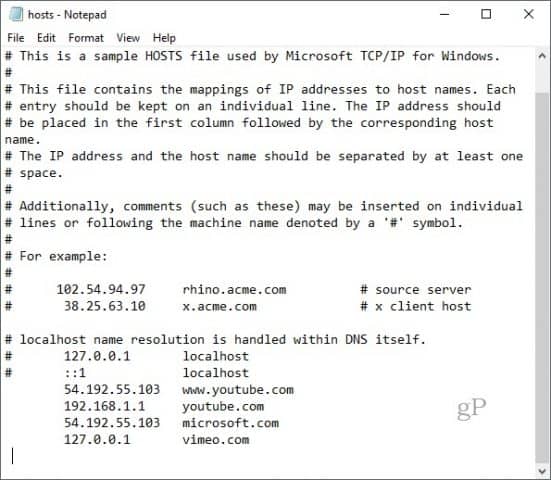
It is recommended that the server system’s IP address should be Static or else connectivity issues might recur. In case needed to ensure that the system’s IP address is static, make sure to consult an IT professional.
Solution 3: Checking the server if point of sale is in multi-user mode
- In case the multi-user is active, the user should select switch company file to single-user mode.
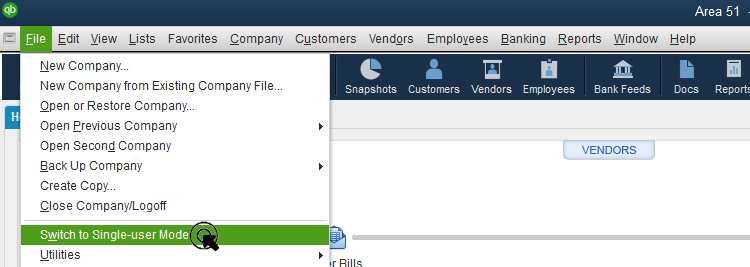
- Then select the file and also choose switch company file to multi-user mode to refresh the multi user connectivity.
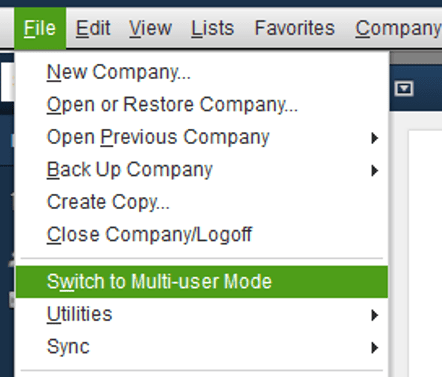
Read Also: How to Duplicate Merchant Service Deposits into QuickBooks?
Solution 4: Renaming WS activity
- At first, the user should open the folder where WSActivity is saved. The location can be C:\Program Data\Intuit\QuickBooks Point of Sale XX\Ini, where XX is the version of point of sale
- And then, right click the WSActivity file and also choose rename tab
- After that, the user should rename the file to OLDWSActivity
- Lastly, close and re-open the point of sale in all workstations
Solution 5: Configuring firewall
- For this, the user should press Windows + R keys to open the Run command

- And then, type in control panel and also click on OK tab to open the control panel
- The next step is to set the view by to small icons and then choose windows firewall
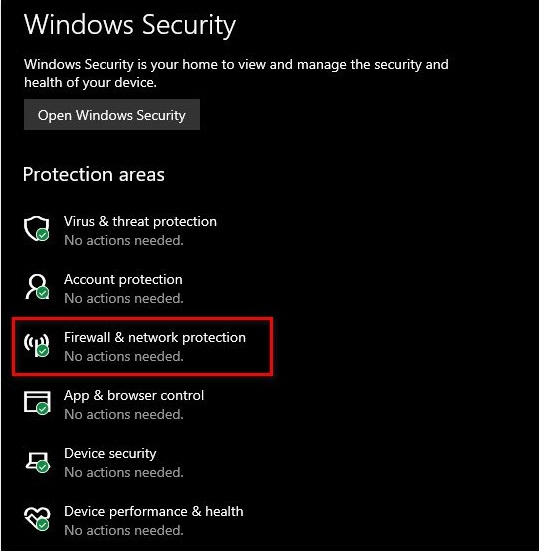
- Once done with that, choose advanced settings and then select inbound rule
- Also, click on new rule
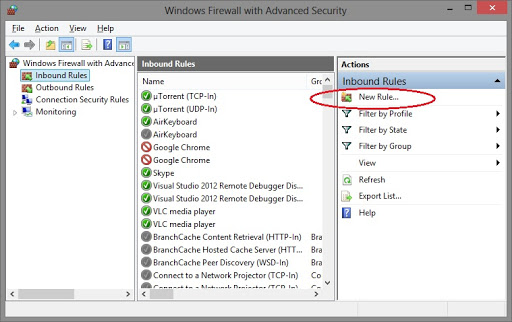
- And choose port and then click on next
- The user is then required to enter the port numbers and also click on next tab
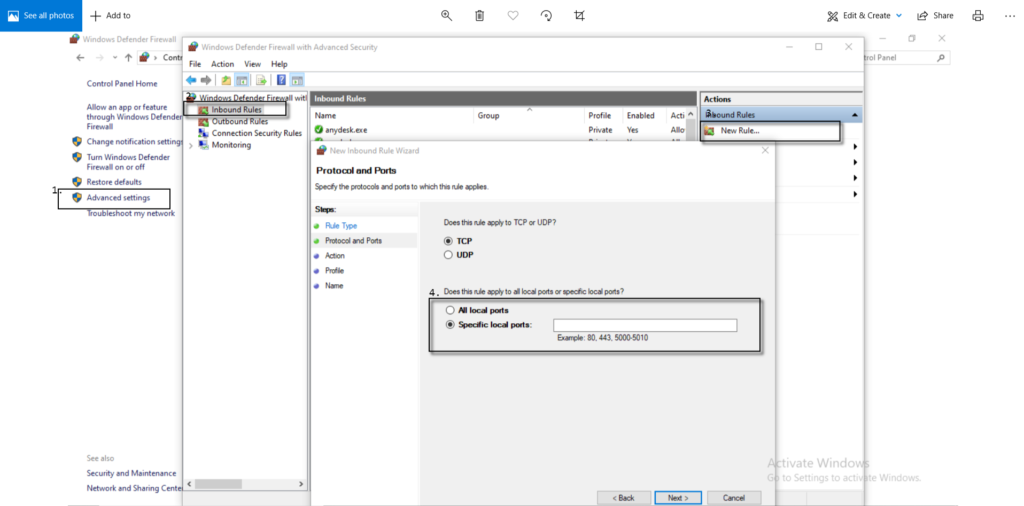
- Moving ahead, the user should select the allow connection and also choose next tab
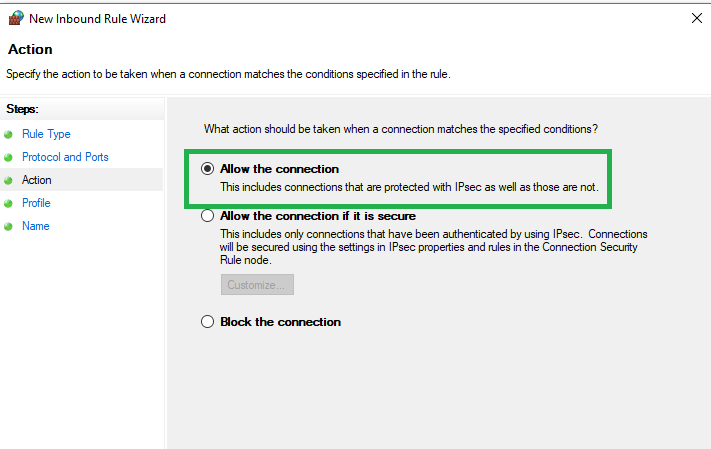
- Now, name the firewall rule and click on finish tab
- Lastly, follow the steps from 5-9 to create a new outbound rule
See Also: Convert a QuickBooks for Windows file to QuickBooks for Mac
To Wrap it up!
By the end of this article, we believe that the information shared in above might help in fixing multi user issues in QuickBooks point of sale. However, if the error persists even after carrying out the steps mentioned in the above piece of information, then in that case we would recommend you to consult our accounting professionals right away at +1-844-239-3583. Our QuickBooks desktop support team of experts and certified professionals will provide you with immediate support services.




