QuickBooks error code 1603 shows up on the screen when there is some issue with the QuickBooks installation. In the majority of cases, this error shows up on the screen when running one or more applications in the background when updating the QuickBooks software. Moreover, QuickBooks requires Windows components to perform a successful installation of the software, and in case there is some issue with the component, then ending up in such an error is most probable. Troubleshooting this error is possible by repairing or reinstalling the damaged Windows components like .Net Framework, Microsoft Visual C++, and Windows MSXML.
These installed are mostly pre-installed when you install windows, but in case they are damaged, then update your windows or install these components separately. To help you understand this error better, here we are with this segment sharing the complete set of steps to eliminate this error from its root cause. You can further dial +1-844-719-2859 for any sort of further technical guidance.
See Also: How to Fix QuickBooks Error Code 1601?
What is QuickBooks Error 1603?
As mentioned earlier, QuickBooks error 1603 is an installation error that you can come across when trying to update, install, or repair QuickBooks on Windows. This error can be extremely annoying for the QuickBooks users to handle. You can further come across such an error when the file that you are trying to install is either corrupt or damaged. Or if you haven’t downloaded the file properly.
| Error Status 1603: | The update installer has encountered an internal error. |
| Error Status 1603: | Unable to apply the patch. |
| MSI returned 1603: | Fatal error during installation. |
| “Install Error 1603: | There was a problem installing Microsoft .NET Framework.” |
| Install Error 1642: | “ Error installing Microsoft .NET Framework while installing QuickBooks.” |
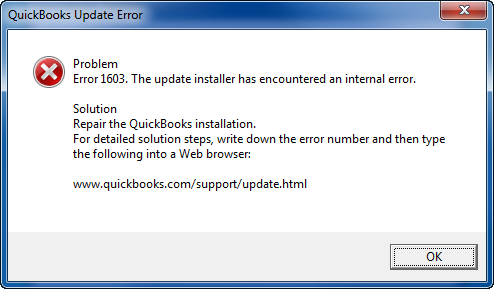
What causes QuickBooks error 1603?
There can be a handful of reasons behind the occurrence of such an error:
- In case there is an issue with the Microsoft .NET Framework
- Another reason can be if the Microsoft MSXML and C++ files are damaged
- Windows issues can also lead to such an error in QuickBooks
- If the QuickBooks installation is not proper, then experiencing such an error in QuickBooks is common
Symptoms of QuickBooks Error Code 1603
Identifying the QuickBooks error 1603 becomes easy using the below signs and symptoms:
- The user can identify such an error with the help of the below signs.
- One of the major signs can be a locked company file
- Or if the installation process isn’t having proper permissions
- Another sign can be if the temp Windows folders may be full
- An old version of QuickBooks accounting software is being used, then you might land into such an error
- Another sign can be damaged Microsoft C++ & MSXML Components
Read it also: What is component repair tool in QuickBooks?
Effective Methods to Fix QuickBooks Error Code 1603
The user can try performing the below methods to successfully get rid of the error code 1603 in QuickBooks.
Method 1: Update Windows to the Latest Version
Using an outdated Windows version can trigger a lot of errors in QuickBooks. One such error can be QuickBooks error 1603. In such case, it is suggested to update Windows to the latest release. The steps involved in here are as follows:
On Windows 10, 8.1, or 8
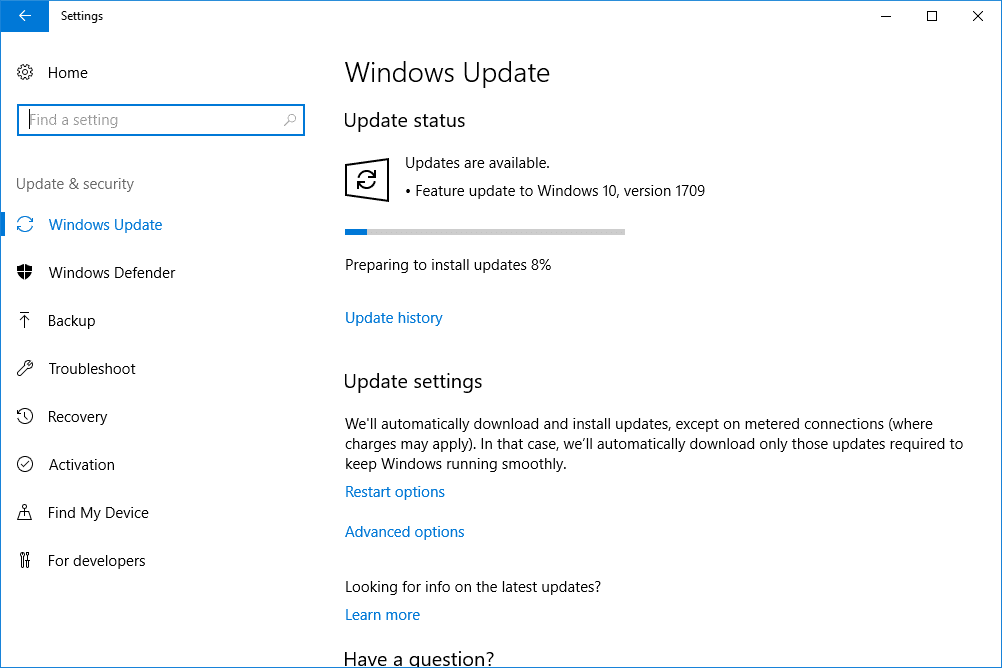
- The very first step is to click on windows icon
- Now, head to the settings tab
- Also, navigate to the update and security tab
- Once done with that, click on check for updates.
On Windows 7
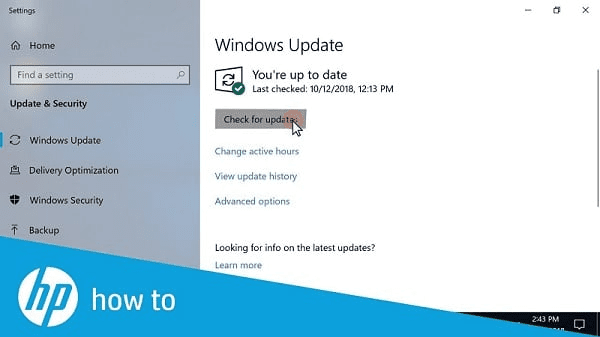
- Here you need to click on the Start tab
- Furthermore, head to the control panel
- And then, click on the system and security option
- Click on the Windows updates
- The last step is to click on check for updates
See Also: How can I fix QuickBooks error 6000 83?
Method 2: Download and run QBinstallTool.exe file
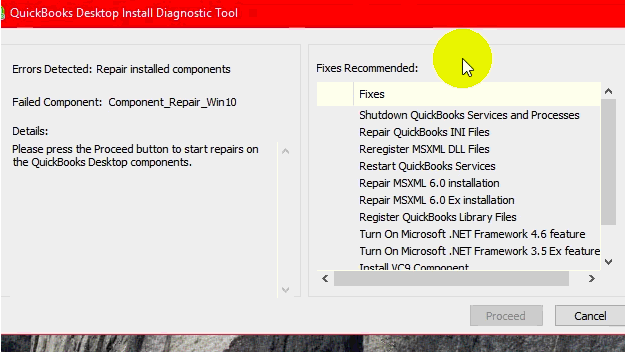
- You need to download and install QBinstallTool.exe file and then run it as a primary solution to this installation error.
- The total size of the QBinstalltool.exe file is approximately 648KB.
- After that, save the file to the desktop
- The next step is to open the file to run the QuickBooks install diagnostic tool.
- This would fix the issue up to a certain extent.
Method 3: Repair MSXML 4.0
Select the type of installation you want, if you are using CD for installing QuickBooks, perform the steps below:
- Insert CD disk into the system and close all open QuickBooks window of installation on the screen
- Carry out the instructions to begin with the MSXML installation for the operating system
For Windows 7 or Vista
- You need to click on the start tab on the keyboard
- Enter in msiexec.exe/fvaum D:\QBooks\msxml.msi in the search box and hit the enter tab
- Also, replace D in case your CD drive letter is different.
For Windows XP:
- You need to press the Windows and R key and this will open run box
- Enter in msiexec.exe/fvaum D:\QBOOKS\msxml.msi in the box and click on ok tab
It should be noted that the QuickBooks Windows installer error 1603 can show up in any Microsoft Windows operating system, including Windows ME, Windows XP, Windows Vista, Windows 8, Windows 8.1, Windows 10, etc.
Method 4: Repair Microsoft .NET Framework
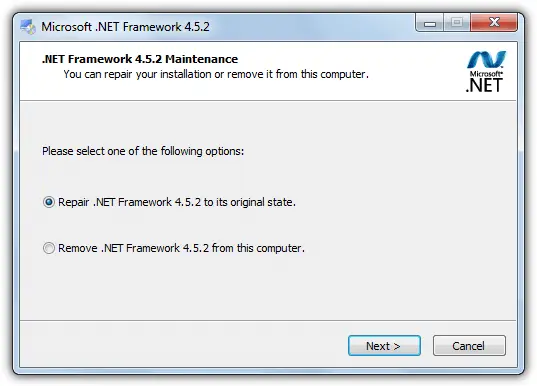
- The very first step is to head to the control panel and open programs and features
- The next step is to click on windows features
- Find the version of .net and double click on it
- After that check the .net framework 3.5.1 & 4.5 options, in case you have not already checked.
- You are then required to click on uninstall a program
- Also, you will see a pop up window, and ask do you want to repair or remove the program.
- Now, click on repair and restart the system.
- Once done with that check the .net framework 3.5.1 & 4.5 options again
- The last step is to reboot the system.
Method 5: Reinstall Microsoft .Net Framework
It is a Microsoft component used by QuickBooks in order to integrate with the internet applications. Perform the below steps if a damaged or missing .NET framework causes the issue.
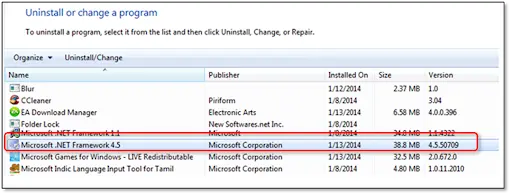
- You need to open the system and press Windows + R
- Enter control panel and click on enter tab
- Click on uninstall a program
- After that, you will get a list of programs. The next step is to uninstall all Microsoft MSXML & C++ components
- After the process is done restart the system
- And also, download and install the components again from Microsoft Website.
Final Words….
At the end of the article, we believe that the reader might be able to tackle the issue by performing the set of steps listed above. On the contrary, if by any chance the error continues, the user is recommended to get in contact with our tech personnel using our toll-free number i.e. +1-844-719-2859, and let our technically sound experts handle the issue on your behalf.




