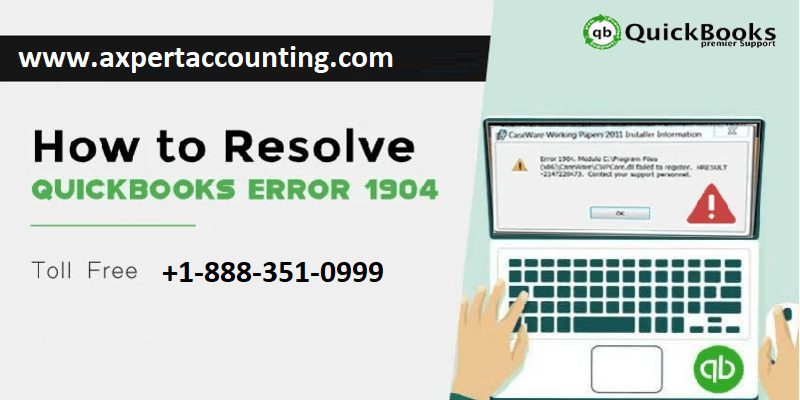Get to know the process of troubleshooting QuickBooks installation error 1904
QuickBooks error code 1904 is a commonly spotted error as a consequence of damaged file/component or inappropriate file location. This type of error occurs when the system becomes unstable and also the files start missing. If the system doesn’t get maintained often, then this problem might take place frequently. In order to avoid additional damage, the user is required to fix the issue instantly.
Note: If you see a message about “Error 1904: [file path / name / extension] failed to register,” then you should not be worry. Your QuickBooks data and company files are in safe and good shape.
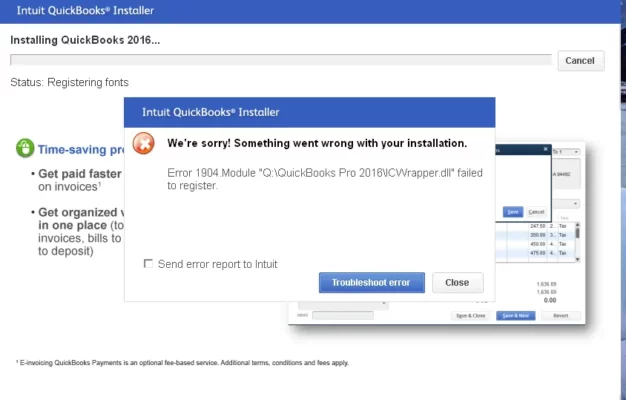
In today’s article, we will be discussing the simple methods to rectify QuickBooks error code 1904. However, you can also get in touch with our QuickBooks premier support team, for expert assistance. Just dial our toll-free number and you are good to go +1-844-719-2859.
You may also read: How to use QuickBooks database server manager?
How to identify the QuickBooks error code 1904?
QuickBooks installation error 1904 usually occurs during the software installation process of QuickBooks desktop. Other symptoms to recognize this error are as:
- If the user is unable to install the QuickBooks software
- QuickBooks error 1904 pops-up on the screen
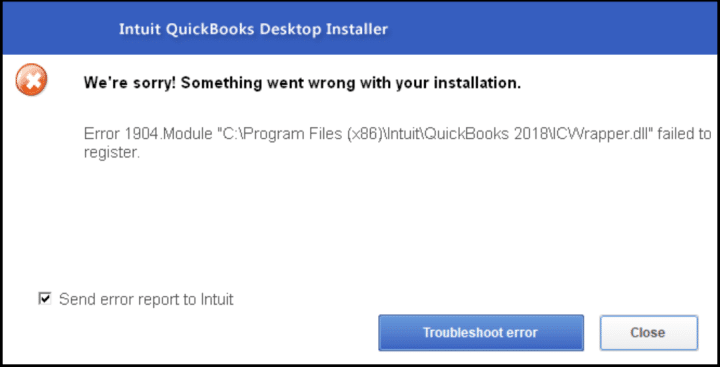
- In case when the Windows hangs or crashes frequently
- Also, if the computer responds sluggishly to the keyboard inputs.
What triggers the error code 1904?
There can be too many reasons behind to this install error 1904. Some of them are as:
- Damaged Microsoft component can be one such reason
- Also, when a new windows OS has been installed on the computer
- If the user is lacking the permissions required for the installation of the QuickBooks
- This type of error can be occurred when a user upgrades the QuickBooks version
- In case when the QuickBooks installer file is not working or is spoiled.
Important Points
If any of these apply to you, skip to the special cases section at the bottom.
- You use Bitdefender
- You recently installed Adobe Flash
- The Error 1904 message mentions QBversionTool.dll
Read also: How to Fix QuickBooks Error Code 7010?
Fixation of QuickBooks error code 1904, with simple methods
There can be more than one solution to the error 1904. We will be discussing each of the methods one by one.
Method 1: Using the QuickBooks Install Diagnostic Tool from the QuickBooks Tool Hub
Step 1: Download and install the QuickBooks Tool Hub
- Firstly you need to close QuickBooks desktop.
- After that download the QuickBooks tool hub from here and save it to your computer.
- Now open the download file named as QuickBooksToolHub.exe
- Install the QuickBooks tool hub by the on-screen instructions and agree to the terms and conditions.
- Once the installation process done a shortcut icon will be created on your computer screen named as QuickBooks Tool Hub. Double-click the icon to open the Tool Hub.

Step 2: Run the Quickbooks Install Diagnostic tool, From the Tool Hub
QuickBooks Install Diagnostic Tool will automatically diagnose and fix issues with Microsoft components the QuickBooks program uses.
- The very first step in this method is to tap on ignore when the error message appears on the screen, and complete the QB installing process.
- After that open the QuickBooks Tool Hub program
- In the tools hub, select Installation Issues.
- Now choose QuickBooks install diagnostic tool, it is time for you to download and run the diagnostic tool. It may take up to 20 minutes, based on the network and the system speed.
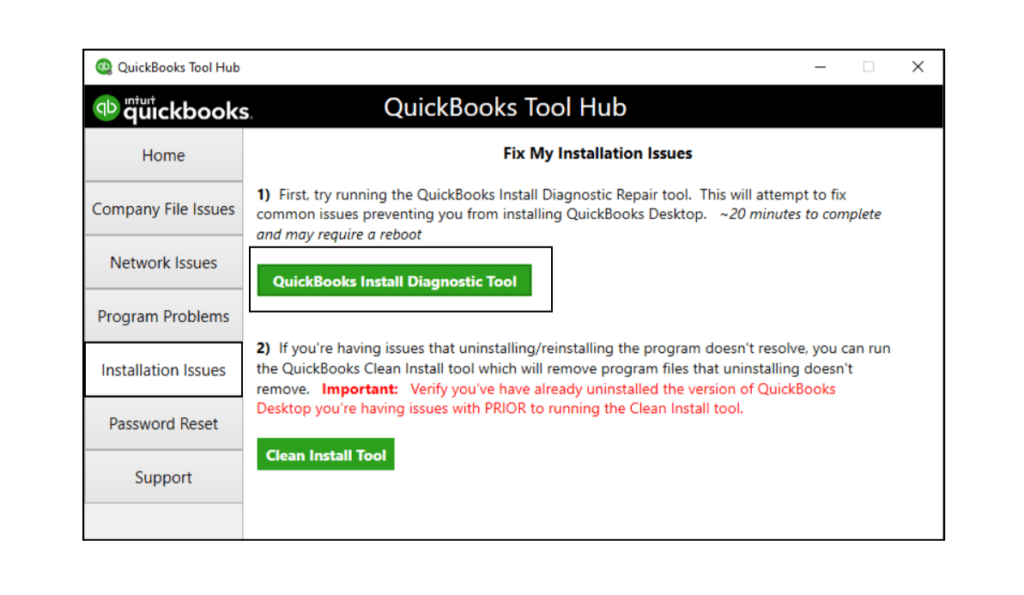
- Once the tool finishes it work reboot your system.
- And finally, open your QuickBooks, now you will be able to work on QuickBooks without any issue.
Method 2: Making changes to the Windows Account Settings
Step 1: You need to change your Windows user permissions
- In this method, the first step is to switch to Windows admin account.
- Once done with that, visit the file explorer.
- And then, navigate to the common files under the program files in the C drive.
- The next step is to right-click on the common files.
- Followed by selecting Properties.
- Now, tap on to the Edit option.
- And then, visit the section that is named as Group or user names and then select Users.
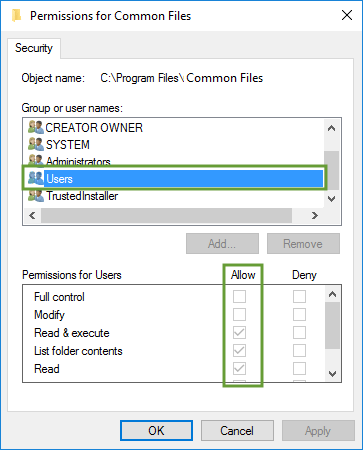
- The next step is to search for the section with the name, Permissions for users and then turn on the necessary permissions, just like the Modify, Read and Execute, List folder contents, Read, Write.
- Now, the user is required to click on the Apply button, followed by hitting OK button.
Step 2: Reinstall your QuickBooks and sign out
- Install QuickBooks and then sign out the admin account.
- Once done with that, the user is required to log in to the usual user account.
- Moving ahead, the user should click on the Start option.
- Now, type the words CMD into the search field and then run the CMD as admin.
- Lastly, the user is required to type “net user administrator/active: no” and then hit Enter key. This step will ensure that your admin account becomes hidden.
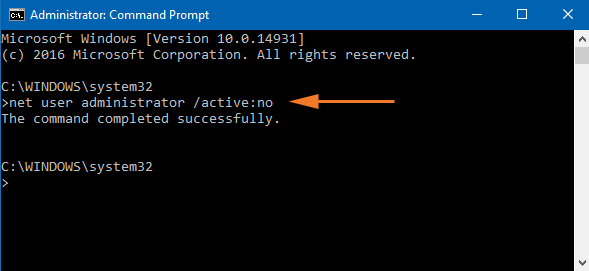
- If you can open QuickBooks with your regular account then you are all set to go.
- If still the error code 1904 is annoying you then we recommend you to please contact your IT professionals because the problem is not on your QuickBooks.
You may see also: How to Fix QuickBooks Error Code 15222?
Method 3: Manually fix Windows components
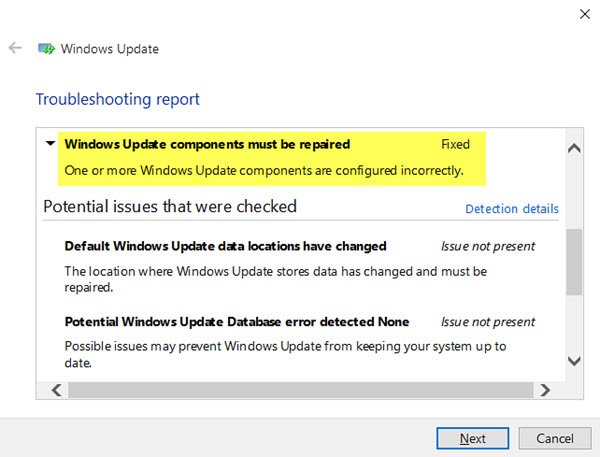
If the above given steps are not able to resolve the error then you can repair specific Windows components by yourself.
We recommend you to follow these troubleshooting steps under the guidance of an IT professional, or a confident Windows user, or working with the experts from Microsoft support.
- Firstly, Repair or reinstall Microsoft .NET Framework
- Then Repair Microsoft MSXML
You may also read: How to Fix QuickBooks Error Code 1310?
Conclusion!
The solutions list doesn’t end over here, but the above enumerated one are the most reliable solutions to get rid of QuickBooks error 1904. However, if the above-stated solutions doesn’t work in your favor, then it is suggested to get in touch with our 24*7 QuickBooks premier support team by dialing our toll-free number +1-844-719-2859. We own a highly qualified tech support team and certified QuickBooks ProAdvisors, who have years of experience and expertise in dealing with the errors associated with QuickBooks.