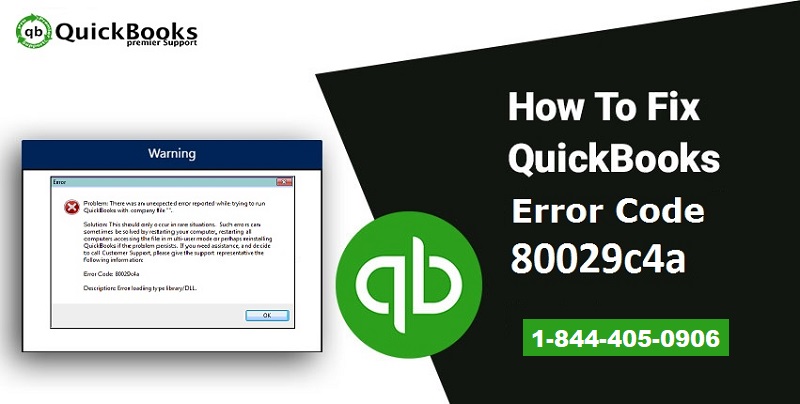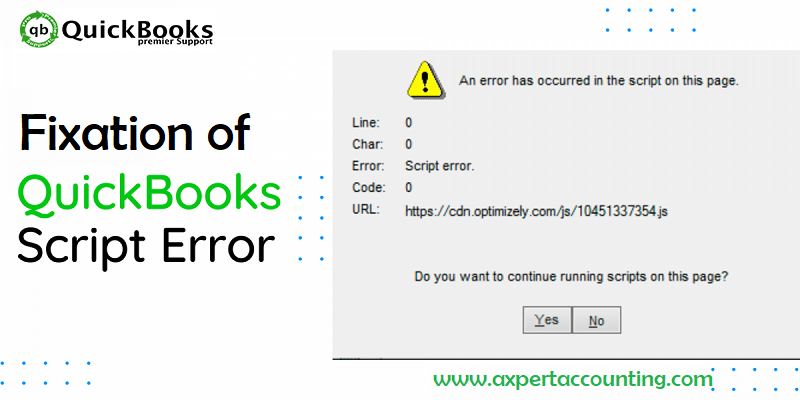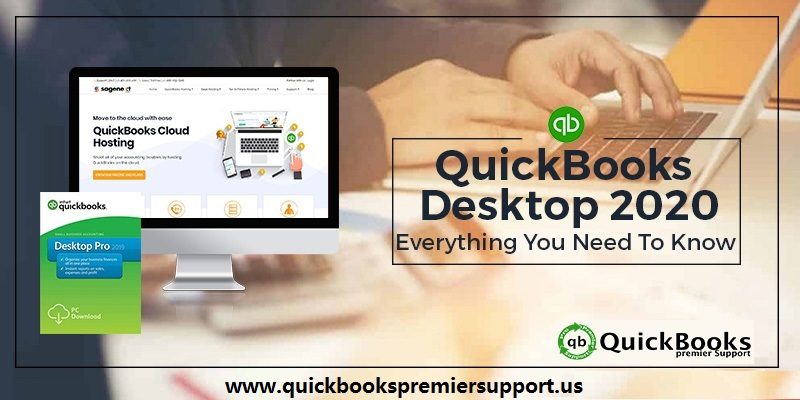Learn how you can spot, avoid and fix QuickBooks error code 80029c4a:
QuickBooks Error Code 80029c4a mostly gets displayed when you try to open the QB application. It’s a complicated and common error that causes users trouble in performing bookkeeping and accounting tasks. It’s recommended to fix it as soon as possible to avoid any further damages and complications.
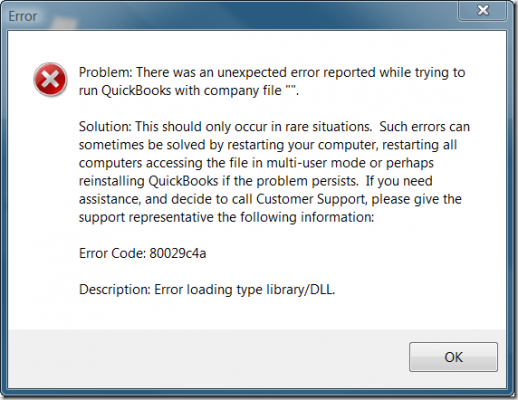
In this blog post, we are trying to reveal to you some dependable tips to fix QuickBooks Error Code 80029c4a. You can try them on your own and fix the error at your end. You can also take expert’s help from our QuickBooks support team by dialing toll-free +1-844-719-2859.
What is QuickBooks Error Code 80029c4a?
This error appears when you try to launch QuickBooks the issue is often triggered by a damaged file. It’s easy to identify this error as you receive an error box that notifies you of the existence of this error. There will be an OK button at the bottom of the box; when you press that, you receive another error message that reads,
“QuickBooks could not load a system component”. Restarting your computer might solve the problem. Error type: 80029c4a – Can’t load dynamic link library (DLL).”
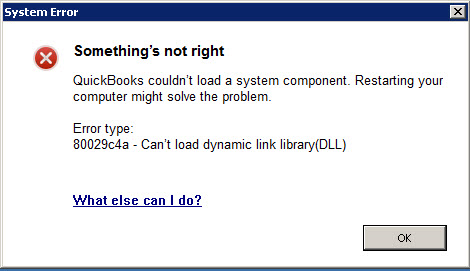
The user generally encounters this error, when the QuickBooks component doesn’t work properly or the DLL files are missing, due to system abnormalities. There can be a plenty of reasons behind the occurrence of this error, a few of which are discussed below.
Reasons Behind QuickBooks Error Code 80029c4a
- One or more QuickBooks desktop system files are either corrupt or missing.
- QuickBooks application downloaded in your system might be corrupted or incorrectly installed.
- One or more Windows registry entries might be corrupt by a recent QB related software change.
- Virus and malware infection or other malicious software may have corrupted Windows system files or QB related program files.
- Another program may have maliciously or by mistake deleted QB related files.
Symptoms of QuickBooks Error 80029c4a
Checkout the following symptoms when you are facing error code 80029c4a:
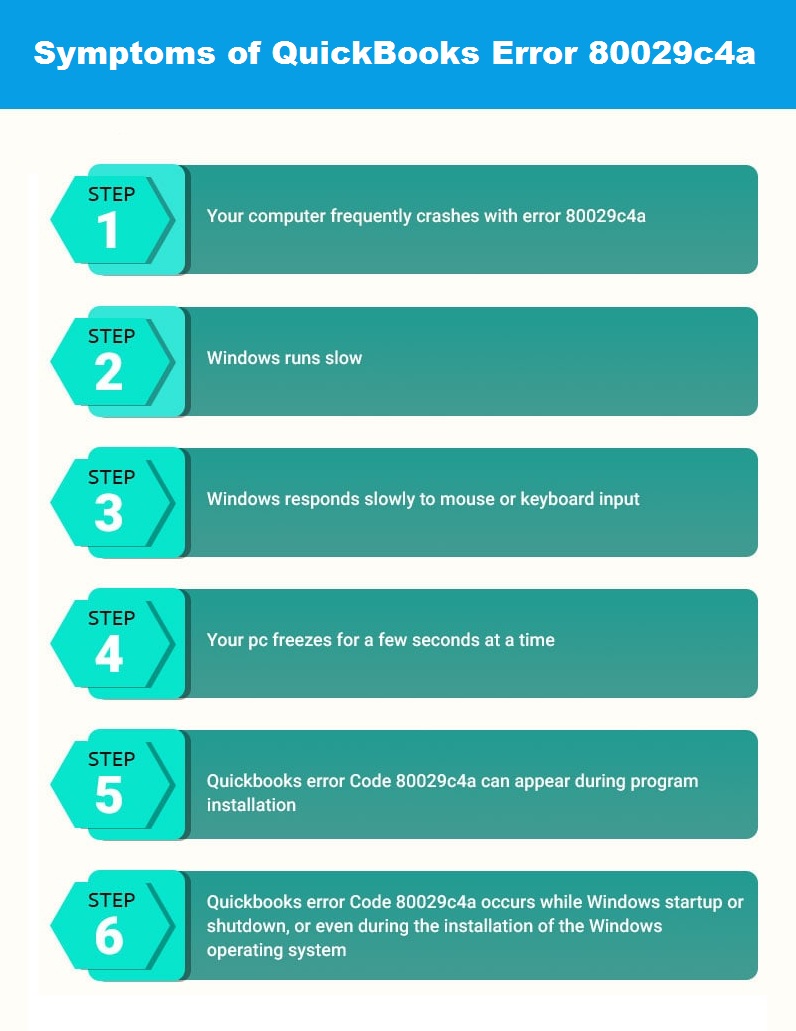
Read More: How to set up multi-user network in QuickBooks desktop?
7 Easy Ways to Fix QuickBooks Error Code 80029c4a
You can try the following troubleshoots, one at a time, to fix error 80029c4a: Error loading type library/DLL can’t load a dynamic link library DLL). Also, follow the below given methods to resolve this error manually.
Method 1: Restart your computer
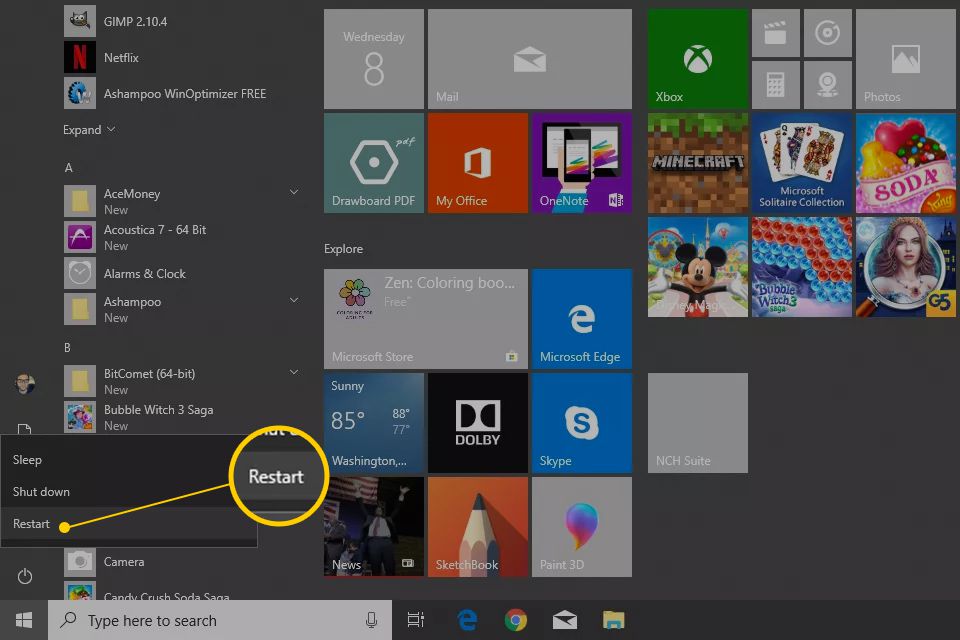
When you click OK on the first error box, you receive a new box that suggests you to restart your computer. Believe it or not, many of your QB related problems, including this one, can be fixed by just restarting your computer. However, if the issue keeps coming up, move on to the next step.
Read it also: How to Resolve the QuickBooks Error Code C=44?
Method 2: Update your QuickBooks desktop
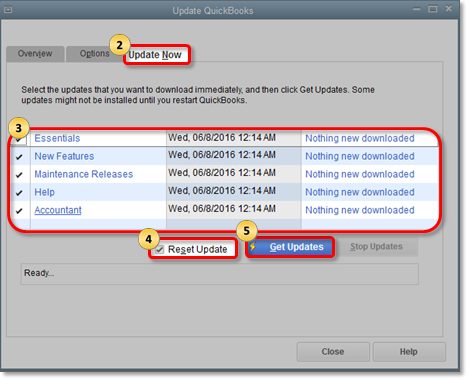
Once you purchase a QuickBooks product, Intuit provides you free updates till the software expires that can be installed automatically as well as you can also choose to install them at your convenient time. These updates fix bugs and internal issues you might not be aware of. However, this process should be performed carefully. In case you decide to update QuickBooks desktop, you should do it for all users since all systems on the network should be working with one release of the software. This process may be time taking, thus perform it when there is no important work required to be done immediately.
Method 3: Run “reboot.bat” file
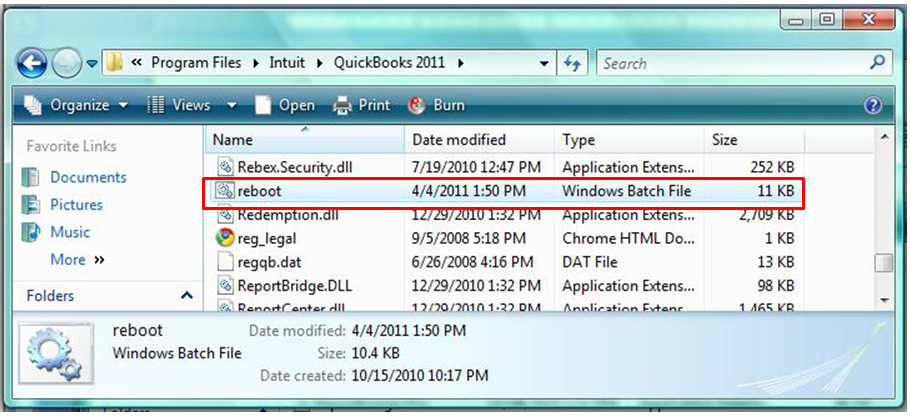
When you install QuickBooks software on your computer, a small batch file known as ‘reboot.bat’ file is also saved in the installation directory. No matter what QuickBooks versions you use, you will easily be able to find this file. This file resets all system settings QB makes over the course of its usage. Reboot.bat features a number of command line programs that reset the settings of Windows registry for all of the components QB uses. Therefore, it’s a kind of clean-up tool that puts things in their right place in case they ever get messed up.
While running this file, you must ensure that no other feature or program of QuickBooks is running at the same time. The same applies to the network system as well. You will also have to login as an admin as that’s required to run the file. Your computer should automatically restart after this file has been executed, if not, you should force restart your computer.
Read Also: Fix QuickBooks Company File Error 6189
Method 4: Update Avast Antivirus definition and program
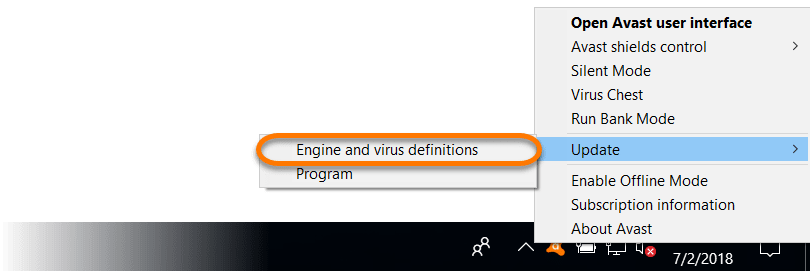
- Hit a right click on Avast icon.
- After that choose Update option.
- Hit a click on Program and the follow the on-screen commands to upgrade the Avast program.
- Now here you have to repeat the entire steps to update the definition and engine of the Avast antivirus.
Method 5: Reinstall QuickBooks application
You can refresh QuickBooks by uninstalling and reinstalling it. If you are using the software on a different computer, the process will be simpler for you. On systems connected to the same network, perform the same step while updating QuickBooks. Here is how you can uninstall and install QuickBooks.
- Find a computer that’s not on the network.
- Launch QuickBooks on the machine and find and make a note of its ‘license and product number‘ from the ‘About’ option in the menu.
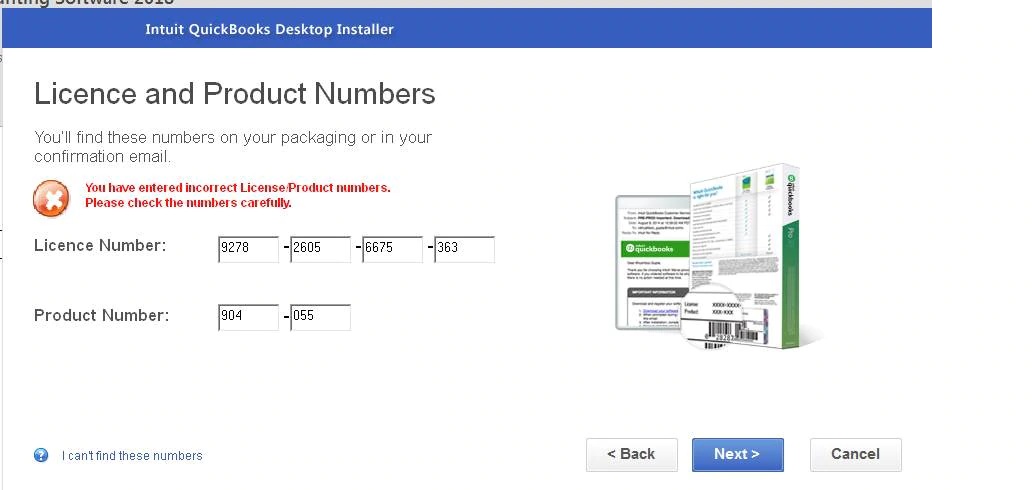
- Click on the ‘Start button‘ and then ‘Control Panel‘ and go to the list of ‘Installed programs‘.
- Find QuickBooks in the list, select it and select ‘Uninstall‘.
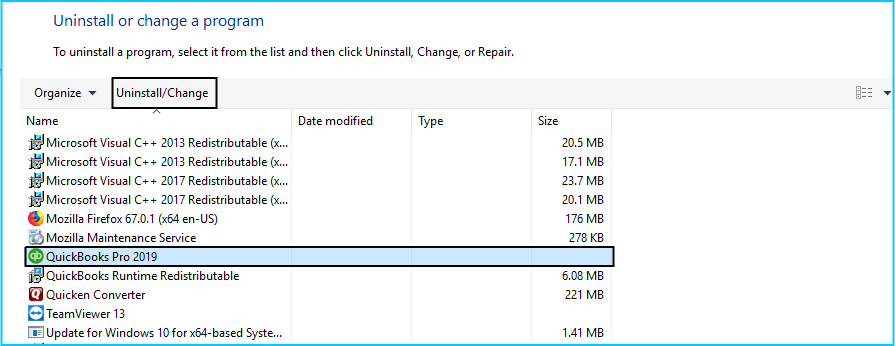
- The uninstall dialog box will have ‘Repair‘ option, select it and then click on ‘Next.’
You might also like: Resolve QuickBooks Update Error Code 12031?
Method 6: Check your antivirus settings
Some antivirus programs accidentally block your QuickBooks desktop from loading important files.
Firstly, you need to check the location of your program that lists blocked files (sometimes called your “quarantine”). If you are not sure about your antivirus you can contact your service providers or IT person.
If you see any of the programs listed below in your quarantine, give them permission to go through your firewall.
- AutoBackupExe.exe
- Dbmlsync.exe
- DBManagerExe.exe
- FileManagement.exe
- FileMovementExe.exe
- QuickBooksMessaging.exe
- QBW32.exe
- QBDBMgrN.exe
- QBGDSPlugin.exe
- QBServerUtilityMgr.exe
- QBCFMonitorService.exe
- QBLaunch.exe
- QBUpdate.exe
- IntuitSyncManager.exe
- OnlineBackup.exe
Note: Most of these files are located in C:\Program Files\Intuit\QuickBooks (year). Files with (x86) in the location, such as C:\Program Files (x86)\Intuit\QuickBooks 20XX, are 64-bit versions.
Method 7: Perform a Clean install of QuickBooks desktop
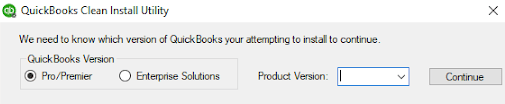
When the other methods didn’t work, the user is recommended to carry out the clean install of QuickBooks desktop. But before uninstalling QuickBooks desktop, the user needs to ensure that the QB desktop file has been downloaded and the installation CD and license numbers are also with you. The steps involved in this process are as follows:
- To begin with, the user needs to re-install using a clean install.
- After that, the user needs to update the QuickBooks desktop to the latest release.
- The user needs to move to the file menu and then click on the close company or logoff. The point to be noted here is that, if the user opens up multiple company files in QB desktop, the user needs to carry out the same steps for each of the company file.
- The next step is to click on the file option and then tap on exit.
- After that, click on run as administrator option.
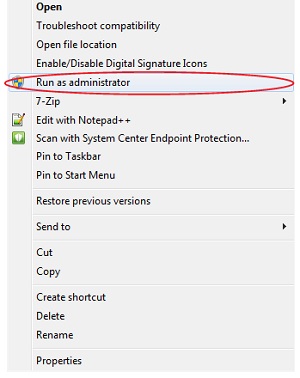
- Moving ahead, the user needs to ensure that there is no company open on the screen.
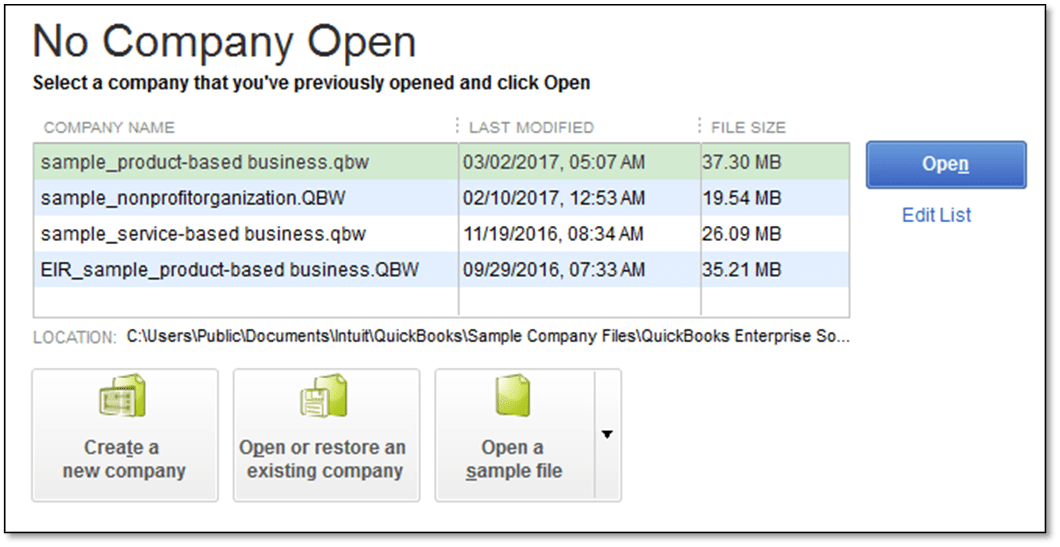
- Now, move to the help menu and hit update QuickBooks option.
- Select options.
- Once done with that, the user needs to click on the mark all tab and then hit save.
- After that, hit the update now tab.
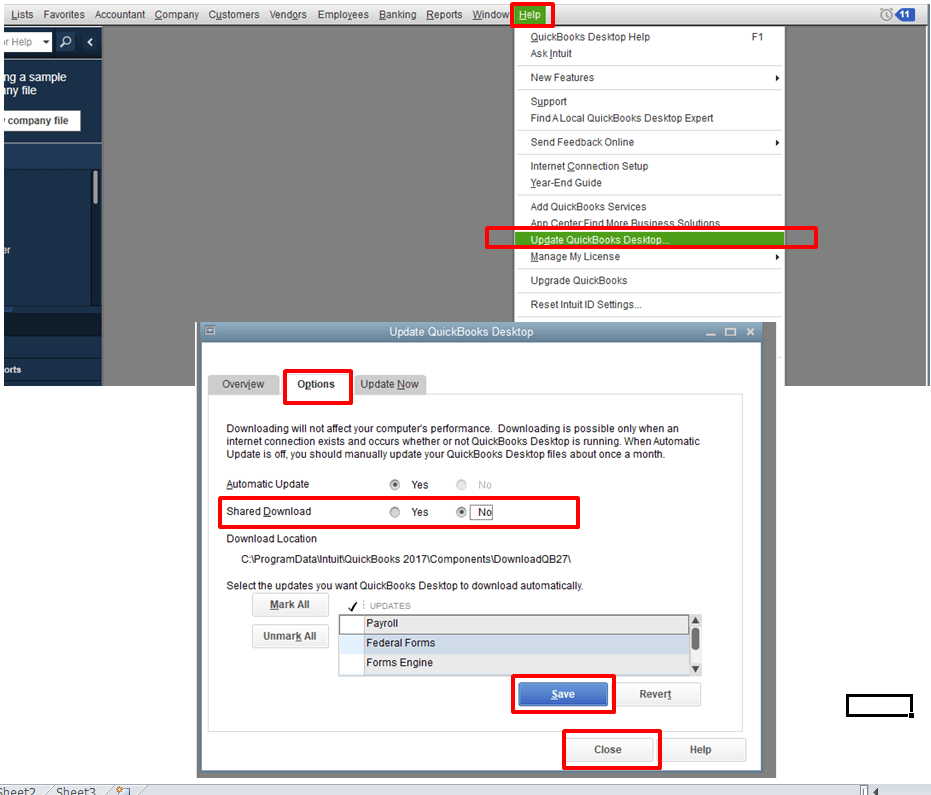
- And tap on the reset update option, along with that select the get updates option.
- Once the update finish pop-up appears on the screen, the user needs to close the QuickBooks desktop.
- And then, the user needs to open the QuickBooks desktop, and click on Yes, if prompted to install update.
- The last and final step is to reboot the system.
See this also: How to Resolve QuickBooks Payroll Error 15311?
Winding Up!
If you try all the solutions provided above one by one, it’s very likely that you’ll be able to get rid of the QuickBooks Error Code 80029c4a. If the issue persists, check if your QB is updated. In case you are using an older version, you should download and install the latest version of QuickBooks. You can also contact our QuickBooks Pro Support team at +1-844-719-2859. We have years of experience in serving a wide range of industries. Equipped with cutting-edge tools and some of the best professions in the business, we offer you nothing but the best solutions for all QB related issues.